Lists the properties of the selected object(s) on screen. It works like AutoCAD's Properties command, however it only applies to this program's objects
To use, make sure the Toolspace is visible and select an object in plan that belongs to this program, for example: device, table or label
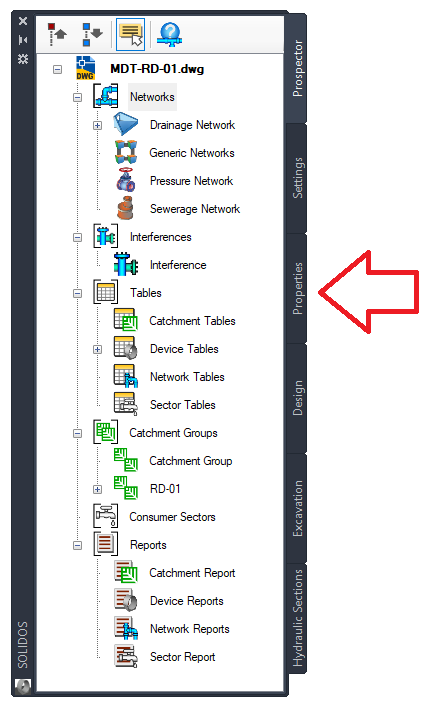
If any property shows a unit of measurement that you want to change, for example: Precipitation in mm/h instead of m/s, click the button
![]() Formats
Formats
Note that the properties appear categorized. For devices, go to Property Categorization to learn more.
On this tab, you can edit the properties of one or more selected items, for example: to modify the style of all devices on a network, click Select from the context menu of the Network node in Toolspace.
Then on the Properties tab, click the button (![]() ) to choose another style:
) to choose another style:
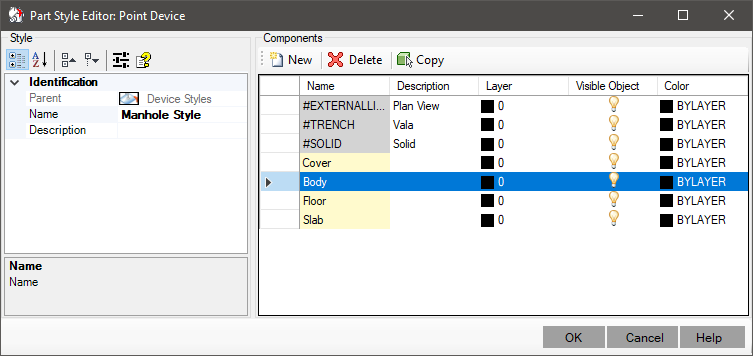
On this tab, it is also possible to create a selection of objects, using a filter, such as QSELECT in AutoCAD.
To do this, click the button
![]() Filter at the top.
The screen below will be shown:
Filter at the top.
The screen below will be shown:
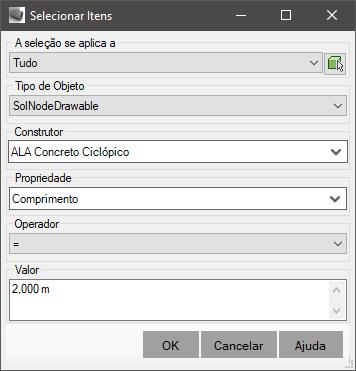
On this screen, choose:
When clicking the OK button, the filter is applied and the object selection is processed. Whatever is selected will be shown on this tab.
This tab even allows you to make edits to extended items of objects, depending on their type. For example:

![]() Note: devices that are
Note: devices that are ![]() external reference cannot be edited.
Just the
external reference cannot be edited.
Just the ![]() rule,
rule, ![]() style, references or layer can be edited.
style, references or layer can be edited.