
To build a section model, you need to define a logic or sequence of activities. This logic is established by the plugin's flowchart tools. Each activity will have connectors that can be connected to other activities, thus defining the execution sequence or logic. In the following image, the highlighted line indicates this:

Note, the main flow has a starting point, symbolized by the green circle, named Start. To connect two activities (or tools), hover over them and notice the rectangles:

Click and drag to the subsequent activity.
As new flowcharts are inserted, you can "enter" them and create new sub-flows. To find your way, look at the title bar:
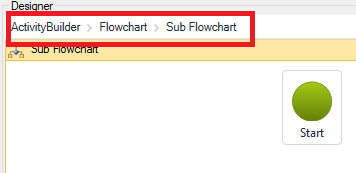
Thus, to go up one or more levels in the flowchart, click on its name in the title bar above. To enter a tool that allows you to have sub items, click twice on it, as indicated in the sentence "Double - click to view"
Note that when selecting a tool in the Designer, it is possible to edit its properties:
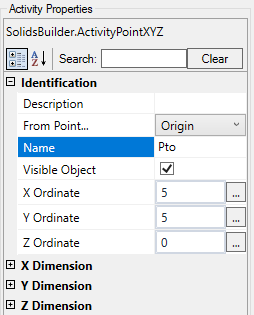
The following are available flow control tools:
Good Practices

