 SWMMCURVES
SWMMCURVES
The command
 SWMMCURVES creates and edits
SWMMCURVES creates and edits  SWMM Curves
SWMM Curves
To use, call SWMMCURVES from the command line, menu, toolbar or Ribbon and choose the style you want to edit:
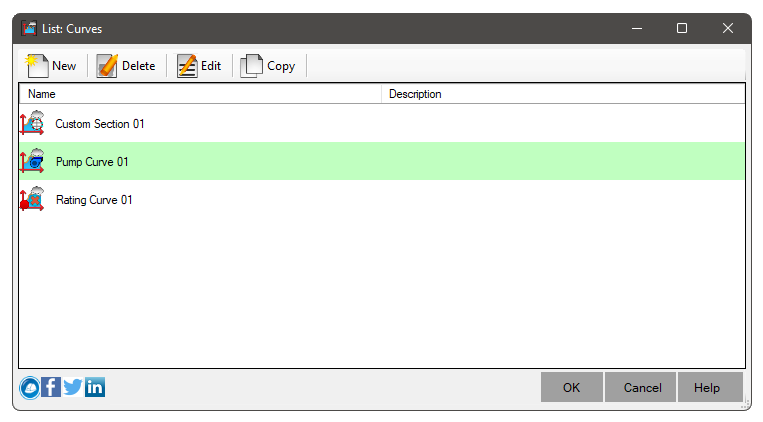
On this screen you can:
 New - Create a new curve
New - Create a new curve Delete - Delete selected curves if not in use
Delete - Delete selected curves if not in use Edit - Edit the selected curve
Edit - Edit the selected curve Copy - Copy and edit the selected curve
Copy - Copy and edit the selected curve Pick - select on the screen an item that has the curve you want to edit
Pick - select on the screen an item that has the curve you want to edit
When clicking the button
 New, you will be asked to choose the type of curve:
New, you will be asked to choose the type of curve:
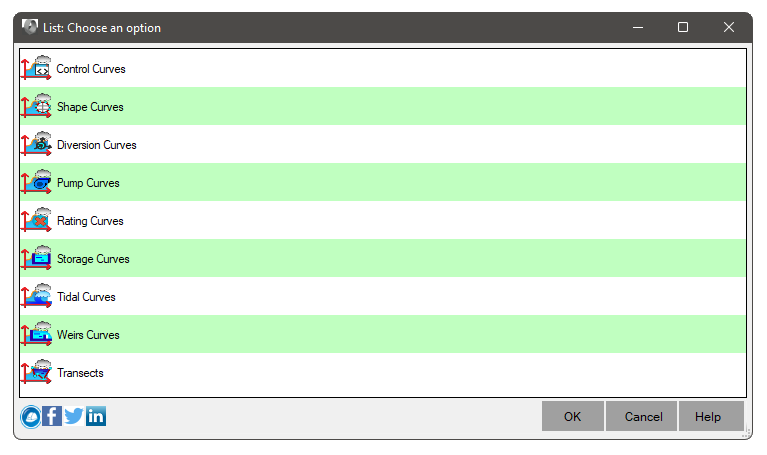
There are 9 types of curves in SWMM:
 Control Curve - describes the range of value/setting values in
Control Curve - describes the range of value/setting values in  LID Controls
LID Controls Shape Curve - describes the variation of the values of the Width/(Total Height) ratio as a function of the Depth/(Total Height) ratio in
Shape Curve - describes the variation of the values of the Width/(Total Height) ratio as a function of the Depth/(Total Height) ratio in
 Non-standard sections of SWMM that are regular
Non-standard sections of SWMM that are regular
 Diversion Curve - describes the variation of output flow rate values as a function of input flow rate in
Diversion Curve - describes the variation of output flow rate values as a function of input flow rate in  SWMM Flow Dividers
SWMM Flow Dividers
 Pump Curve - describes the flow variation as a function of load/depth in
Pump Curve - describes the flow variation as a function of load/depth in  SWMM Pumps
SWMM Pumps
 Discharge Curve - describes the flow variation as a function of elevation in
Discharge Curve - describes the flow variation as a function of elevation in  SWMM Outlet
SWMM Outlet
 Storage Curve - describes the variation of flooded area as a function of depth in Nodes of SWMM
Storage Curve - describes the variation of flooded area as a function of depth in Nodes of SWMM
 Tidal Curve - describes the variation of tidal height as a function of time of day in
Tidal Curve - describes the variation of tidal height as a function of time of day in  SWMM Outfalls
SWMM Outfalls
 Spill Curve - describes the variation of the Weir coefficient as a function of load in
Spill Curve - describes the variation of the Weir coefficient as a function of load in  SWMM Weirs
SWMM Weirs
 Transects - describes the
Transects - describes the  Irregular cross-section of channels
in SWMM
Irregular cross-section of channels
in SWMM
After choosing the type of curve, click the OK button and the following screen is shown:

- Give a name to the curve in the properties frame on the left side at the top
Note, SWMM is very sensitive with object naming. Do not use special characters. Spaces will be converted to
"_" in the INP file generated by the command  SWMMEXPORT and the name must be limited to 31 characters
SWMMEXPORT and the name must be limited to 31 characters
- In the table on the left, enter the values to create the curve. Note that you can change the column order, but the graph will be the same.
- Depending on the type of curve, the graph will behave in one way. It may also be that the data reported in the table generate invalid curves.
In this case, the Priority property will appear with the icon

See also:
 Note: To be able to Use this command, a
license is required. Otherwise, you will only be able to view the already existing curves.
Note: To be able to Use this command, a
license is required. Otherwise, you will only be able to view the already existing curves.
![]() SWMMCURVES creates and edits
SWMMCURVES creates and edits ![]() SWMM Curves
SWMM Curves
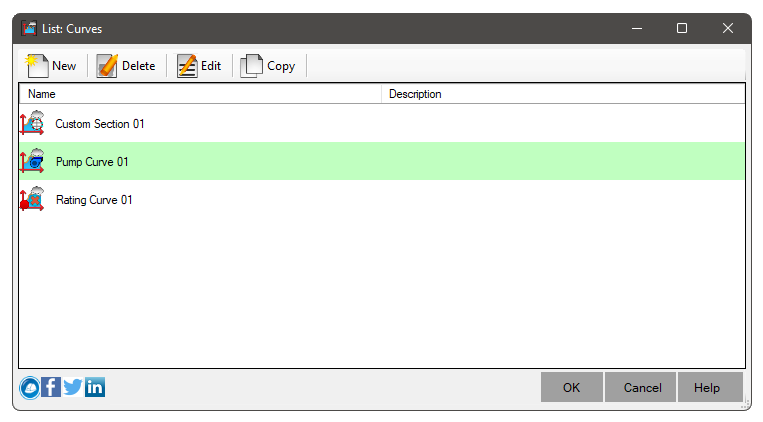
![]() New, you will be asked to choose the type of curve:
New, you will be asked to choose the type of curve: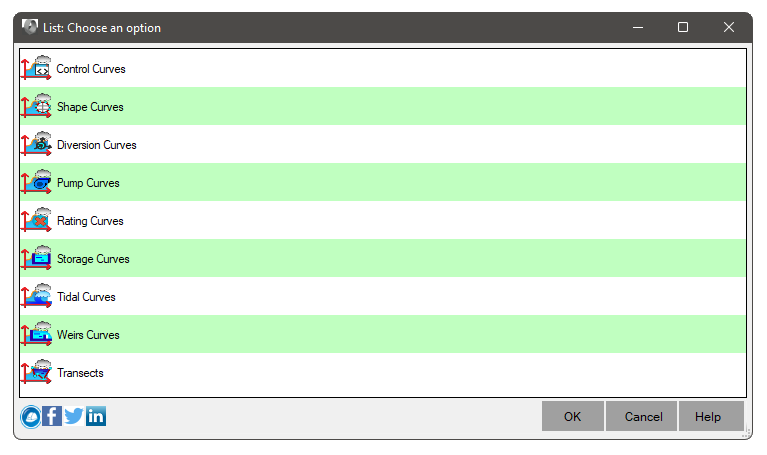

![]() Note: To be able to Use this command, a
license is required. Otherwise, you will only be able to view the already existing curves.
Note: To be able to Use this command, a
license is required. Otherwise, you will only be able to view the already existing curves.