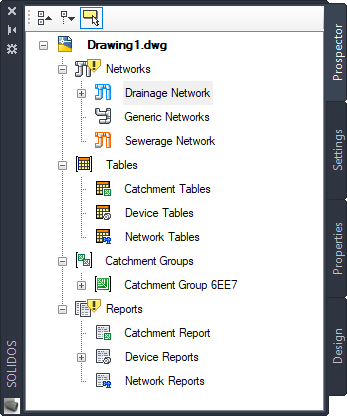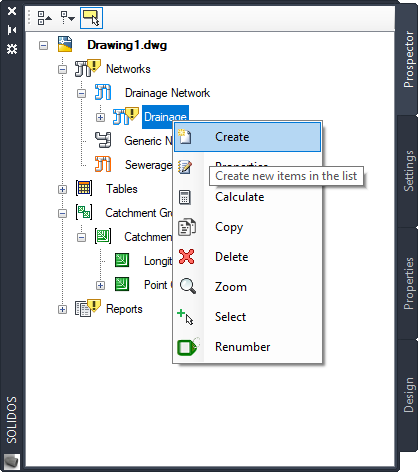STOOLSPACE
STOOLSPACE
The command
 STOOLSPACE Opens the program's Toolspace:
STOOLSPACE Opens the program's Toolspace:
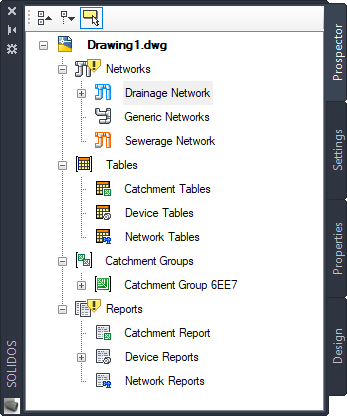
To use, call STOOLSPACE from the command line, menu, toolbar or the Ribbon.
The following tabs are available:
- Prospector - Contains the objects that make up the project:
- Settings - Contains the styles and settings that control how objects are drawn or calculated
- Properties - lists the properties of the selected object(s) on screen.
It works like AutoCAD's Properties command, however it only applies to this program's objects
- Design - network currently in process of calculation.
When a network is being calculated, its name will be present in the name of this tab
- Excavation - Displays information relevant to the excavation of the selected device if it provides that type of information
- Hydraulic Sections - applies to longitudinal gravity devices, which are in Drainage Networks
Note, the nodes that appear on the Prospector tab and on the Settings can have one or more associated commands.
To access them, right-click on the icon:
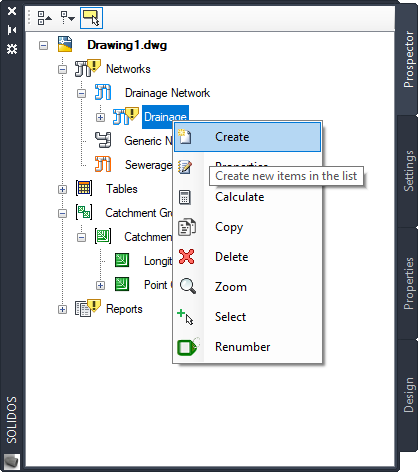
Editing, creation, numbering commands, among others, are available.
The program's Toolspace screen is a PalletSet, so this can be docked to the right, left of the screen for convenience, just like the Properties from AutoCAD.
I wish it was possible to simply add nodes and tabs to Civil 3D's Toolspace!!
![]() STOOLSPACE Opens the program's Toolspace:
STOOLSPACE Opens the program's Toolspace: