 SCALC
SCALC
The command
 SCALC Choose a network to calculate, showing in the tab Design of Toolspace
or in a non-modal form.
SCALC Choose a network to calculate, showing in the tab Design of Toolspace
or in a non-modal form.
To use, call SCALC from the command line, menu, toolbar or Ribbon.
Select a network on upper left corner on the screen:
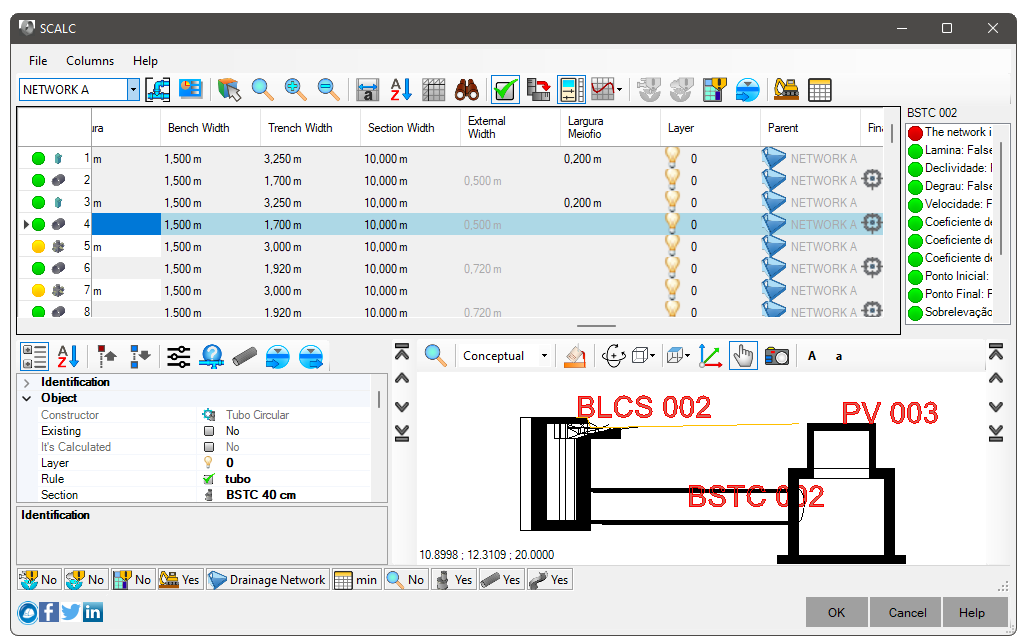
The following menus are available:
- File
-
 Export - Export the current worksheet as presented
Export - Export the current worksheet as presented
-
 Excavation - Exports the entire network's excavation worksheet
Excavation - Exports the entire network's excavation worksheet
- Tabs
- Hydraulic Sections - show/hide the Hydraulic Sections tab on the SCALC command screen
- Excavation - show/hide the Excavation tab in the SCALC command screen
- Columns
- Save State - Saves the current state of worksheet columns.
You will be asked for a name for the template
- Pick - Shows the column editor, where you can choose the visible columns and the order in which they appear
- Show All - Forces all columns to be visible
- Reload Columns - Force reordering of columns for the selected template
- Categorized Properties - Allows you to show/hide the columns, seeing them categorized
In the top bar, Nodes have the following buttons:
- List of networks - select the network to be calculated
-
 Choose device on the plan - allows choosing the network to be calculated by clicking on a device on the plan
Choose device on the plan - allows choosing the network to be calculated by clicking on a device on the plan
-
 Zoom on selected items - show selected devices in plan view
Zoom on selected items - show selected devices in plan view
-
 Expand Columns - resizes columns to show their contents without hiding part of them
Expand Columns - resizes columns to show their contents without hiding part of them
-
 Sort - sorting occurs from the most upstream point to the most downstream point
Sort - sorting occurs from the most upstream point to the most downstream point
-
 Freeze Panels - as in M$ Excel, freezes/unfreezes panels using the selected cell as a pivot
Freeze Panels - as in M$ Excel, freezes/unfreezes panels using the selected cell as a pivot
-
 Show Rules - shows/hides the panel with the list of violated or not violated rules.
The rules must be configured
and set on devices, otherwise only mandatory checks will be processed
Show Rules - shows/hides the panel with the list of violated or not violated rules.
The rules must be configured
and set on devices, otherwise only mandatory checks will be processed
-
 Properties - Shows/Hides the properties panel.
This works exactly like the Properties Tab and
it might be more convenient here
Properties - Shows/Hides the properties panel.
This works exactly like the Properties Tab and
it might be more convenient here
-
 Preview - controls what is drawn in the preview:
Preview - controls what is drawn in the preview:
-
 3D view
3D view
-
 All Network
All Network
-
 Longitudinal Profile
Longitudinal Profile
-
 hide
hide
-
 Recalculate - Forces the network to recalculate.
May appear with outdated network icon
Recalculate - Forces the network to recalculate.
May appear with outdated network icon
 When
something changes and the network is not marked for automatic recalculation.
Note: in large networks it is better to leave automatic calculation disabled, at least in the initial stages, to
that overall performance does not compromise time and experience with the program
When
something changes and the network is not marked for automatic recalculation.
Note: in large networks it is better to leave automatic calculation disabled, at least in the initial stages, to
that overall performance does not compromise time and experience with the program
-
 Outflow Analysis - shows a spreadsheet with the analysis of the flow/velocity/degree curves as a function of the slope and section of the pipes:
Outflow Analysis - shows a spreadsheet with the analysis of the flow/velocity/degree curves as a function of the slope and section of the pipes:
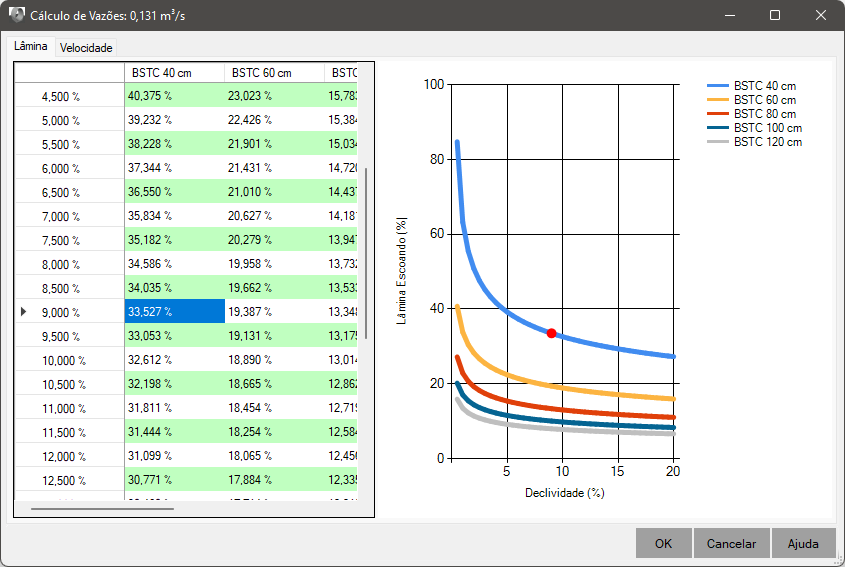 When selecting a cell in this worksheet, the section and slope will be arbitrated to the selected pipe.
Note that downstream pipes may be cross-sectioned to match the selected pipe
When selecting a cell in this worksheet, the section and slope will be arbitrated to the selected pipe.
Note that downstream pipes may be cross-sectioned to match the selected pipe
-
 Excavation - Exports the excavation worksheet for the selected pipe
Excavation - Exports the excavation worksheet for the selected pipe
-
 Export - Export the current worksheet as presented
Export - Export the current worksheet as presented
At the bottom of the tab, there are also some buttons:
-
 Auto Calculation - Enables/disables automatic network calculation.
In large networks, it is recommended to disable, so that geometry edits can flow better in the worksheet.
You can force the recalculation by clicking the button
Auto Calculation - Enables/disables automatic network calculation.
In large networks, it is recommended to disable, so that geometry edits can flow better in the worksheet.
You can force the recalculation by clicking the button
 Recalculate in
top toolbar
Recalculate in
top toolbar
- Network type - informs which calculation model is being applied to this network:
- Column Template - name of the current column template.
To configure a template, use the Columns menu at the top of the screen
-
 Auto Selection - Enables/disables auto selection
Auto Selection - Enables/disables auto selection
When enabled, when selecting a device in plan, if it is part of the network being calculated, the corresponding worksheet line is selected
-
 Auto Zoom - Enables/disables automatic zooming
Auto Zoom - Enables/disables automatic zooming
When enabled, when selecting a device in the spreadsheet, this device is zoomed in plan
-
 Pipes - shows/hides the linear devices (pipes) in the worksheet
Pipes - shows/hides the linear devices (pipes) in the worksheet
-
 Structures - shows/hides the point devices (structures) in the worksheet
Structures - shows/hides the point devices (structures) in the worksheet
-
 Excavation - Enables/Disables excavation calculation for the entire project
Excavation - Enables/Disables excavation calculation for the entire project
 Tips for better use:
Tips for better use:
- Networks that are
 external references, will have their icon marked with
external references, will have their icon marked with
 . These networks cannot be calculated. However, they appear in the list for convenience, so that you can browse the devices more easily
. These networks cannot be calculated. However, they appear in the list for convenience, so that you can browse the devices more easily
- Only networks that obey the connection rules (see
 SCONNECT) between devices can be calculated
SCONNECT) between devices can be calculated
- Existing devices cannot be geometry changed. Only calculation parameters can be edited
- Number (see command
 SNUM) the network to improve visualization
SNUM) the network to improve visualization
- Very old versions of the program need the command
 SAUDIT to work, otherwise the connections are lost. If this occurs, a message is displayed on the command line. Errors can also occur if you erase devices and use UNDO/REDO carelessly
SAUDIT to work, otherwise the connections are lost. If this occurs, a message is displayed on the command line. Errors can also occur if you erase devices and use UNDO/REDO carelessly
- Read the topic Performance Tips
 Note: To be able to Use this command, a
license is required.
Note: To be able to Use this command, a
license is required.
![]() SCALC Choose a network to calculate, showing in the tab Design of Toolspace
or in a non-modal form.
SCALC Choose a network to calculate, showing in the tab Design of Toolspace
or in a non-modal form.
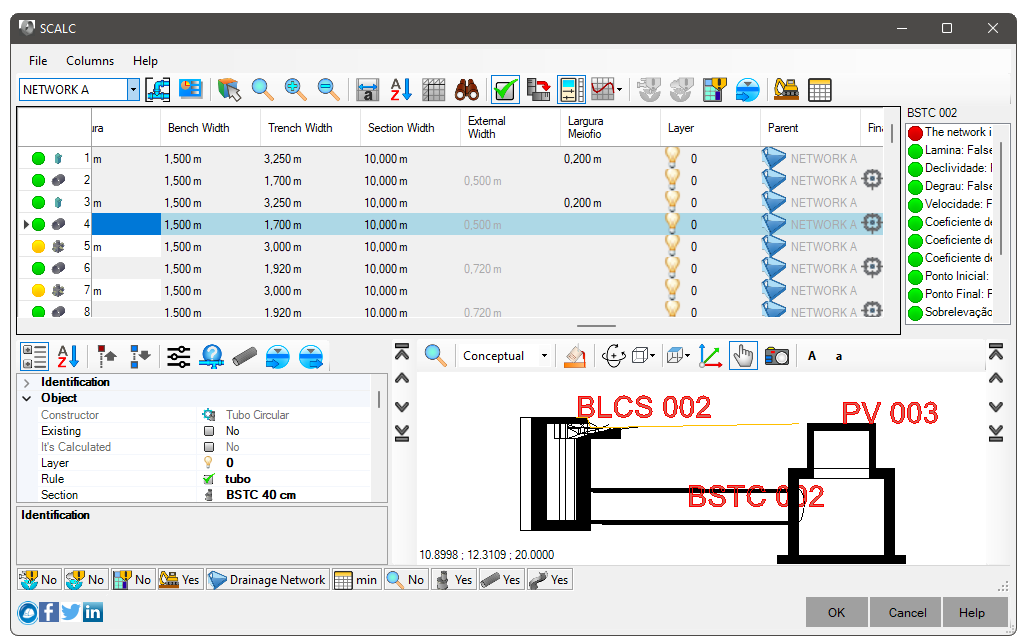
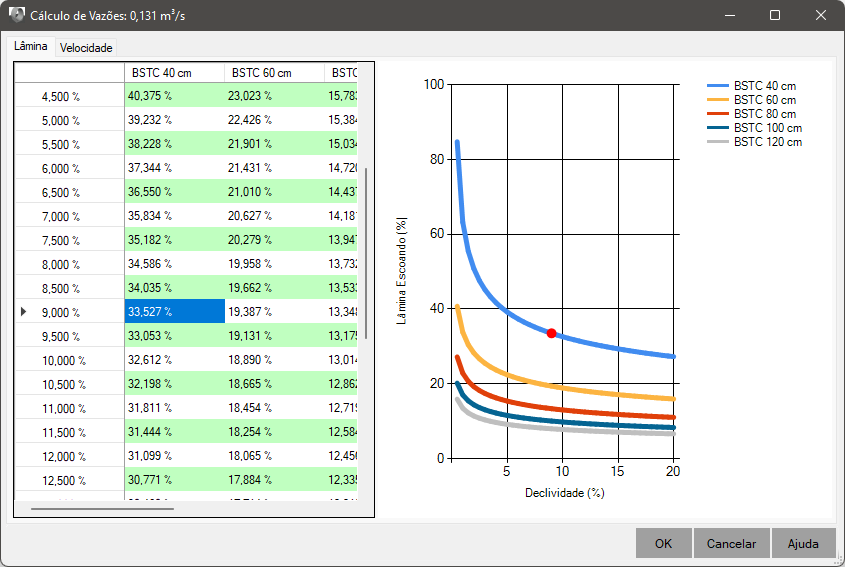
![]() Tips for better use:
Tips for better use:
![]() Note: To be able to Use this command, a
license is required.
Note: To be able to Use this command, a
license is required.