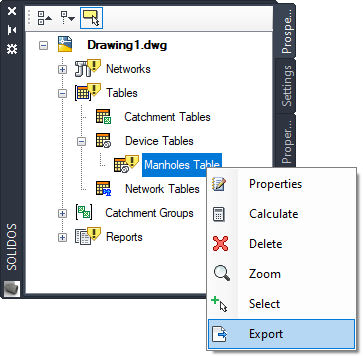Tables
Tables
 Table is a type of
Table is a type of  Report, which is inserted in the project's model space.
Report, which is inserted in the project's model space.
An
 Table can expose data from:
Table can expose data from:
It will be useful to generate service notes by sheet, section, or general, as it allows various types of device selections.
To create a table, use the command  STABLE.
To export to external file, use
STABLE.
To export to external file, use
 SEXPORTABLE
SEXPORTABLE
After having created the table, by clicking the right mouse button on the corresponding node in the Toolspace, you can:
 Properties - edit table properties
Properties - edit table properties Delete - deletes the selected table
Delete - deletes the selected table Zoom - zooms in plan, at the insertion point of the table
Zoom - zooms in plan, at the insertion point of the table Calculate - forces table update
Calculate - forces table update Select - selects the items that make up the report
Select - selects the items that make up the report Export - exports the report to HTML or XLS
Export - exports the report to HTML or XLS
A table has the following properties:
- Identification
- Name - identifies the table in the Prospector tab
Avoid names that are too long, or that contain the following characters: '*', '>', '<', '/', '\', '"', ':', ';', '|', '=', '`', '#', ',', '?'
- Description - informational text that appears when hovering over the table node in the Prospector
- Object
- Style - style or column template used to generate the table
- Layer - layer on which the table is drawn
- Is Calculated - Indicates whether the table is up to date or not (
 appears if it isn't)
appears if it isn't)
- Auto Calculate - indicates whether the table is automatically updated
when changing the objects that appear in the table
Note, if there are many tables, this operation can be slow, leave it to update
manually later
- Table Style - AutoCAD table style
Controls font, cell size and borders
- Location
- Insertion point - Insertion point of the top left corner of the table
- Geometry
- Rotation - rotation of the table relative to the WCS X axis, can be changed by dragging the
Rotation GripPoint:
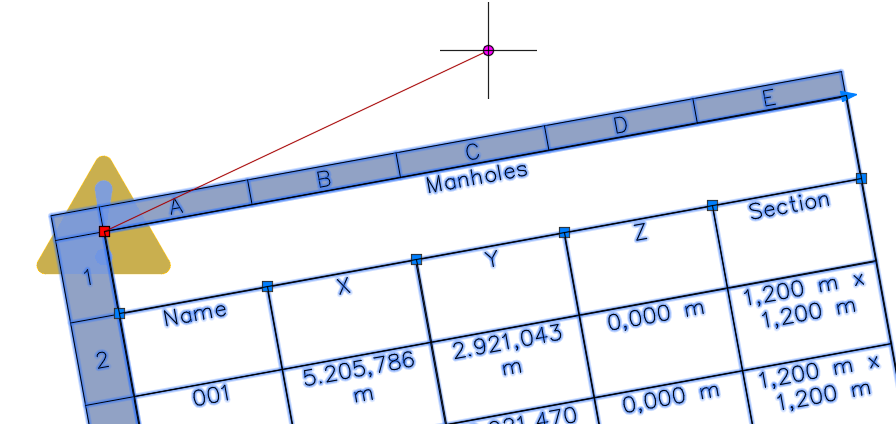
- Table
- Objects - list of selected items
Depending on the type of selection, you can select manually and the button to select ( ) is enabled in this field
) is enabled in this field
- Selection Polygon - list of points (WCS) of the selection polygon
Only available if the selection type is Window or Crossing
- Selection type - type of selection of table items, it can be:
- All - selects all project items (devices or catchments)
Note that items will still be filtered by rows of data from the table style
- Window - selects items that are fully contained by the selection polygon
- Intersecting - selects items that are wholly or partially contained (intersects with the polygon) by the selection polygon
- Selection - manual selection of items, enable button (
 ) in the Selected Items
) in the Selected Items field
- Network - selects only devices from the chosen network in the Network
field
- Network - Enter the name of the network chosen to generate the table, if the selection type is Network
- File - name of the file to be generated externally when you want to export the table to HTML or XLS
- HTML
- HTML Template - name of the template file that generates the final HTML file
In it, insert your company logo, for example
- Excel
- Excel Template - name of the Microsoft Excel file that has the template sheet to be
used when generating an external EXCEL report
- Excel Worksheet - name of the worksheet inside the template file that will contain the results
- Line Number - number of the line where the data will start to be inserted
- Column Number - column number where the data will start to be inserted
Note that the table drawn in AutoCAD is an AutoCAD table, therefore, table editing commands will be available.
However, any edition of
table cell contents will be undone.
Only reDesigning of rows and columns, or changing the Table Style is allowed.
Still in the table node, in Prospector, it is possible to export the table to an external file:
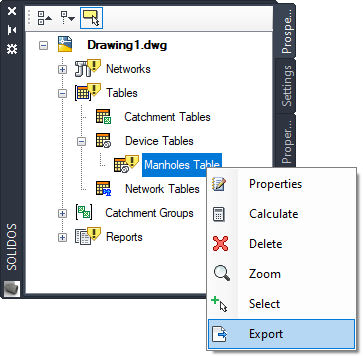
A result like this will be displayed:

Note that the appearance of the HTML will depend on the HTML template used
The commands for editing tables are:
![]() Table is a type of
Table is a type of ![]() Report, which is inserted in the project's model space.
Report, which is inserted in the project's model space.
![]() Table can expose data from:
Table can expose data from:
![]() STABLE.
To export to external file, use
STABLE.
To export to external file, use
![]() SEXPORTABLE
SEXPORTABLE