 SIMPORTEXCEL
SIMPORTEXCEL
The command
 SIMPORTEXCEL imports networks of any type from M$ Excel to SOLIDOS, creating from
SIMPORTEXCEL imports networks of any type from M$ Excel to SOLIDOS, creating from  Drainage Networks,
Drainage Networks,  Sewage Networks,
Sewage Networks,  Pressure Networks or
Pressure Networks or
 Generic Networks
Generic Networks
The purpose of this command is to make it possible to import networks already created in other software, such as SANCAD for SOLIDOS, where it will be easier to create/edit  Constructors of devices of the most varied type.
Constructors of devices of the most varied type.
To use the command:
- Call SIMPORTEXCEL from the command line, menu, toolbar or Ribbon
- On the import properties screen:
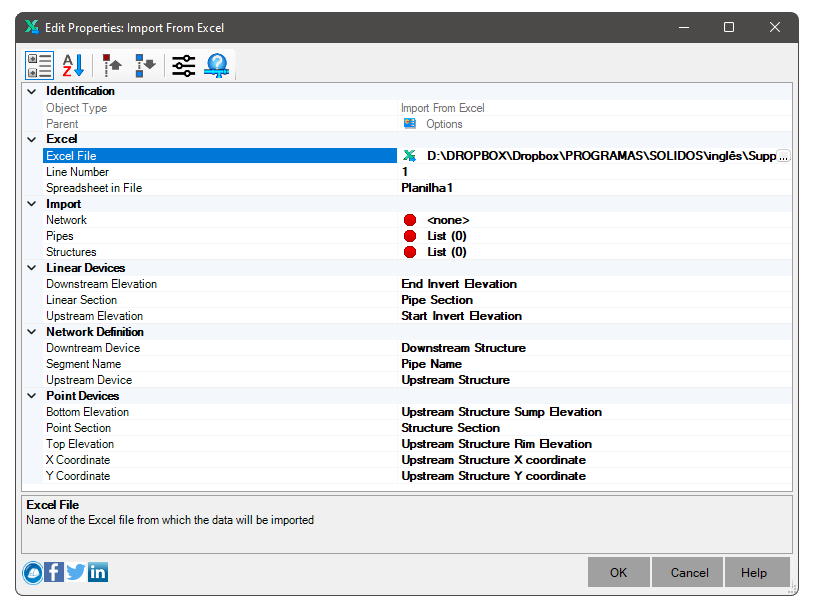
You must configure:
- Excel
- Excel File - Name of the EXCEL file containing the data
- File Worksheet - Name of the worksheet inside the EXCEL file that contains the data
- Line Number - Number of the line containing the headings (data must start immediately after)
An example:

- Network Definition
- Stretch Name - Column that informs the name of the linear device
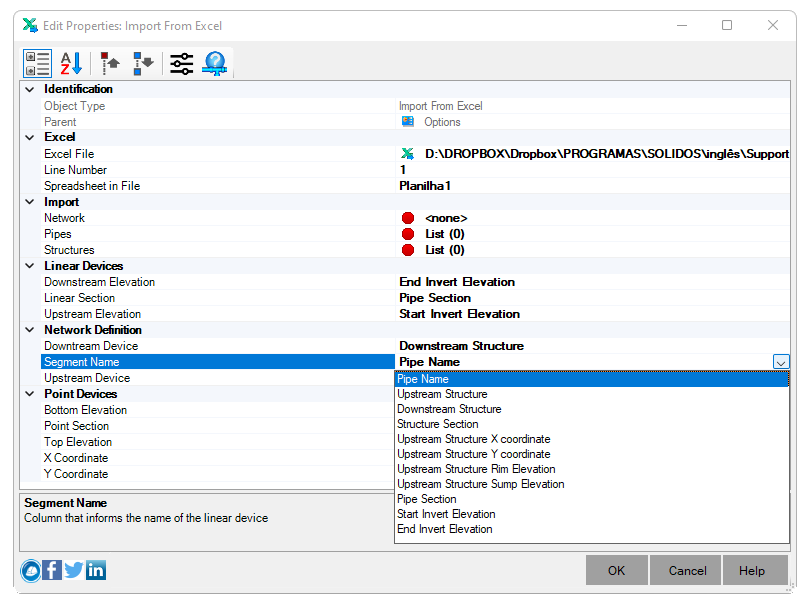
 Note: the above list only appears when Excel File, File Worksheet and Line Number are correctly filled in. When this happens, when filling in the columns that contain the data, the contents of the title cells will be shown, as in the example
Note: the above list only appears when Excel File, File Worksheet and Line Number are correctly filled in. When this happens, when filling in the columns that contain the data, the contents of the title cells will be shown, as in the example
- Upstream Device - Column that informs the name of the upstream device
- Downstream Device - Column that informs the name of the downstream device
 Note: There is no way to draw linear devices without upstream and downstream connected devices and connection rules between devices
in the different types of network must be respected, for example: gravity networks require that the connections follow the flow direction of the gravity network
Note: There is no way to draw linear devices without upstream and downstream connected devices and connection rules between devices
in the different types of network must be respected, for example: gravity networks require that the connections follow the flow direction of the gravity network
- Linear Devices
- Linear Section - Column informs the name of the typical section of the linear device
- Upstream Dimension - Column informs the dimension of the lower internal generatrix of the linear device in the upstream
- Downstream Elevation - Column informs the elevation of the lower internal generatrix of the linear device n downstream
- Point Devices
- Point Section - Column informs the name of the typical point device section
- X Coordinate - Column informs the X coordinate of the upstream device
- Y coordinate - Column informs the coordinate of the upstream device
- Top Dimension - Column informs the top dimension of the upstream device
- Background Quota - Column informs the background quota of the upstream device
 Note: each row in Excel must contain at least one point device. The linear device is optional.
Note: each row in Excel must contain at least one point device. The linear device is optional.
- Import
- Network - network name of
 drainage that will receive the various devices created
drainage that will receive the various devices created
On this network, you must also configure the following items:
- Materials List - list of
 materials associated with the network, for creating devices
materials associated with the network, for creating devices
- Reference surface - surface that will be associated with the created devices, to obtain elevation and excavation calculation
 Note: it is not mandatory to set this parameter on import, but it may produce better results with regards to elevations/coverage
of the devices
Note: it is not mandatory to set this parameter on import, but it may produce better results with regards to elevations/coverage
of the devices
- Nodes - conversion table of typical linear devices sections used for SOLIDOS point devices:
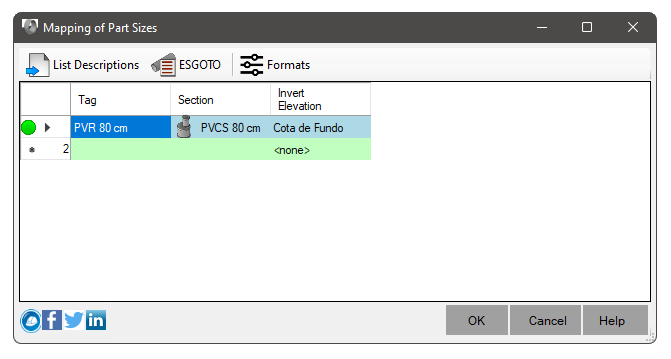
Some observations:
- The Excel file does not keep much information about the type of node (manhole, connection box, manhole, etc).
Anyway, this will be imported into SOLIDOS as a point device
- In the screen above, you can use the TAG column to list the possible typical sections of point devices in the Point Section column that will be mapped to SOLIDOS sections. Note that the material list must be configured on the chosen network
- Point devices usually have Height, or Sump Elevations.
Therefore, you must inform the name of the property of your device that controls the Fund Quota. For the devices present in the catalog
SOLIDOS standard, it is called SumpElevation
- If there is no possible association in this list, it will not be possible to continue
- There is no information in Excel regarding device rotation, type or material. Then create Constructors capable of dealing with these shortcomings.
- Links - SOLIDOS linear devices type conversion table:
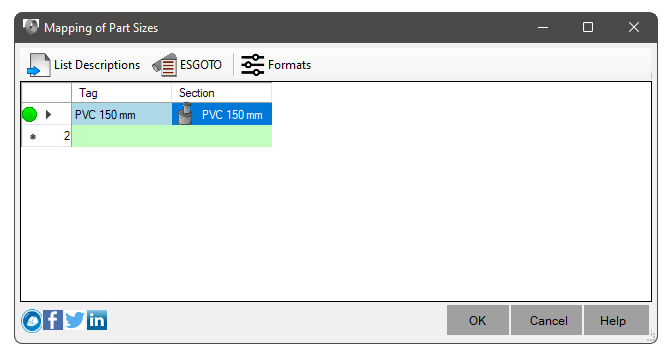
Some observations:
- Note: The Section column can only be populated with typical sections available in the BOM
assigned to the network. use the button
 Materials List to choose a Materials List if necessary
Materials List to choose a Materials List if necessary
- Click the button
 List Descriptions to import from the Excel file, the names of typical sections of linear devices that are listed in the column Linear Section
List Descriptions to import from the Excel file, the names of typical sections of linear devices that are listed in the column Linear Section
- Note, the length of links that is read into SWMM is ignored. In SOLIDOS, the actual extension will be used
- Click OK and wait. A
 SOLIDOS network will be created, encompassing all devices listed in the excel spreadsheet
SOLIDOS network will be created, encompassing all devices listed in the excel spreadsheet
 Note: To be able to Use this command, a
license is required.
Note: To be able to Use this command, a
license is required.
![]() SIMPORTEXCEL imports networks of any type from M$ Excel to SOLIDOS, creating from
SIMPORTEXCEL imports networks of any type from M$ Excel to SOLIDOS, creating from ![]() Drainage Networks,
Drainage Networks, ![]() Sewage Networks,
Sewage Networks, ![]() Pressure Networks or
Pressure Networks or
![]() Generic Networks
Generic Networks
![]() Constructors of devices of the most varied type.
Constructors of devices of the most varied type.
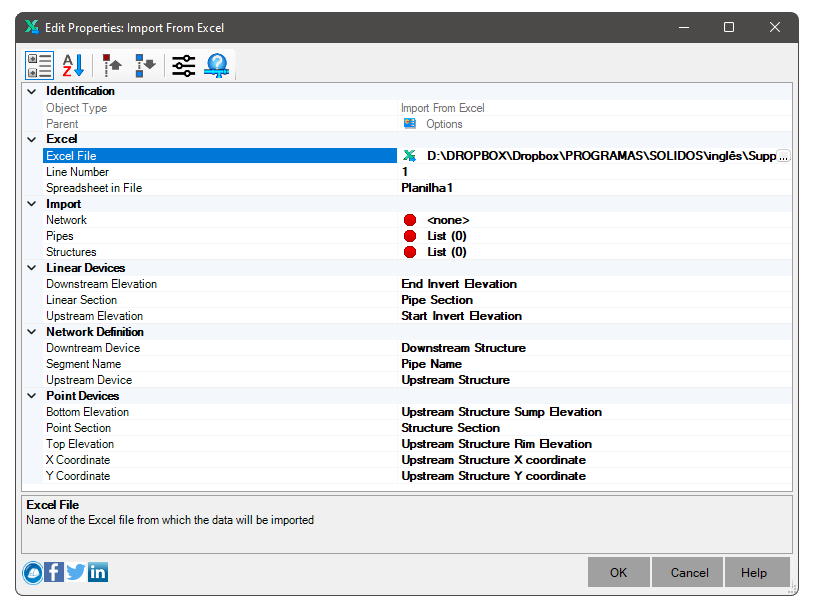

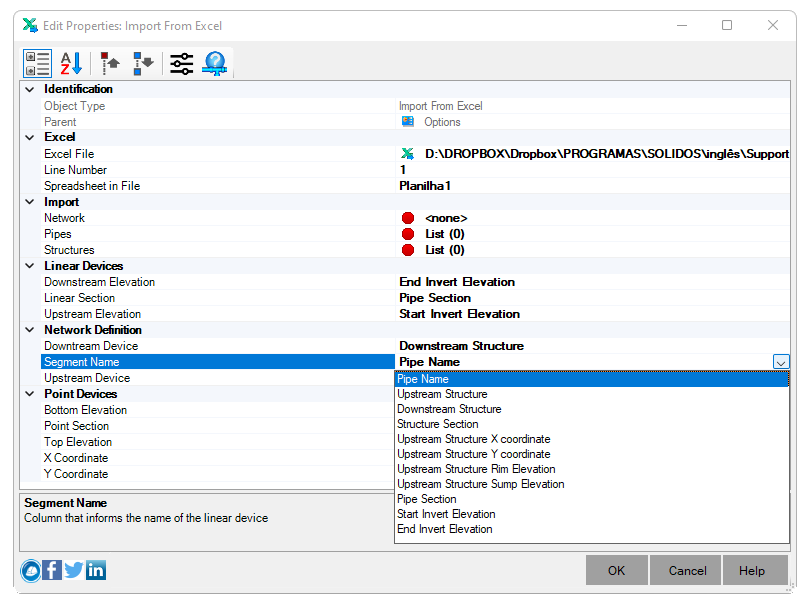
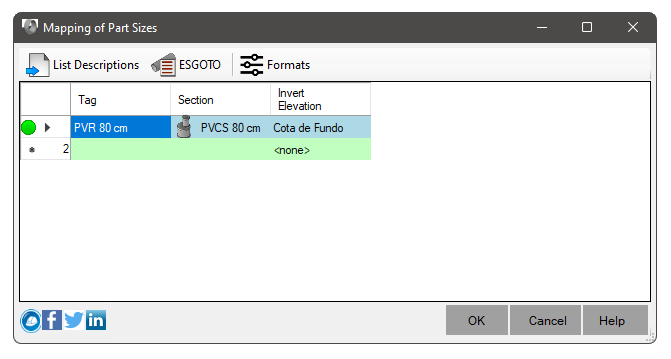
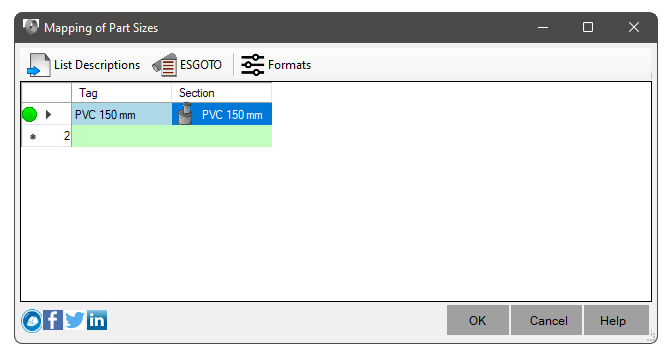
![]() Note: To be able to Use this command, a
license is required.
Note: To be able to Use this command, a
license is required.