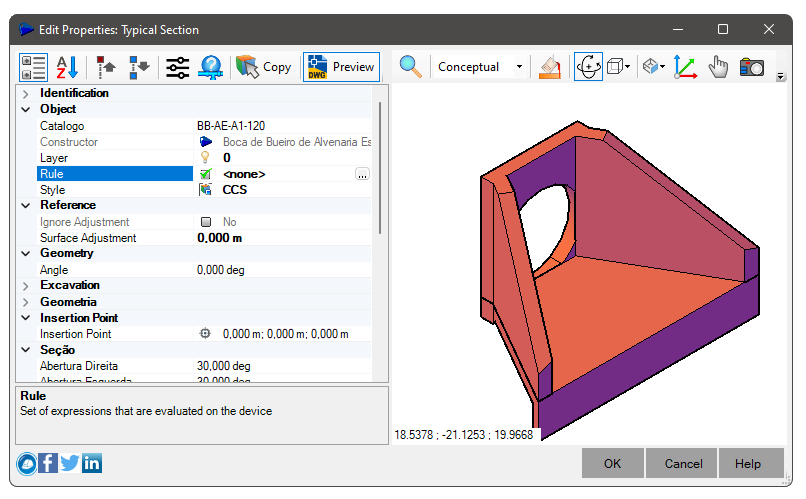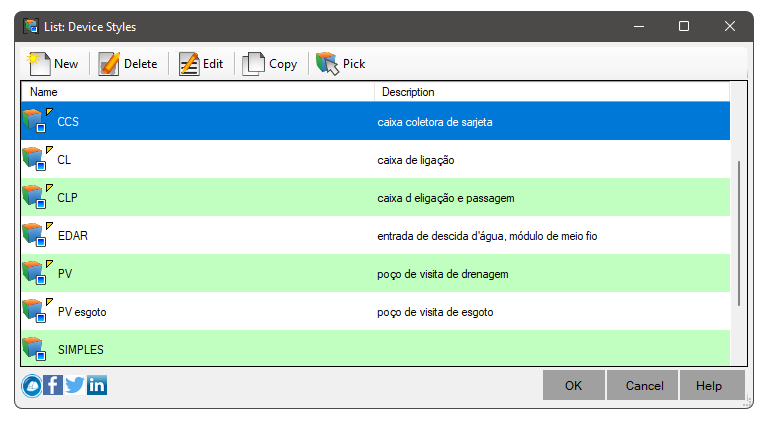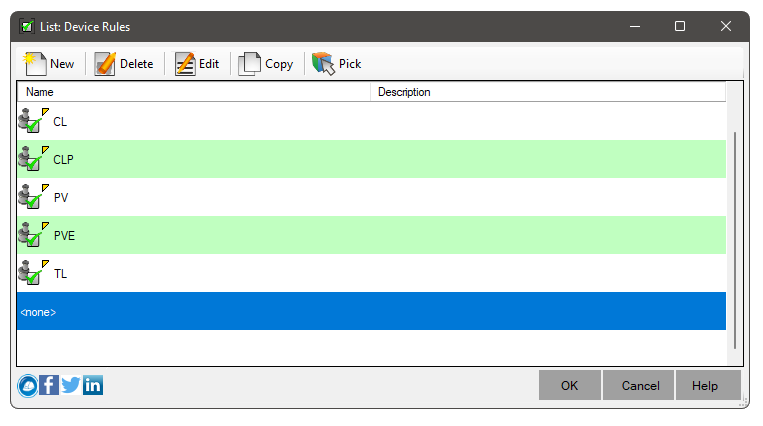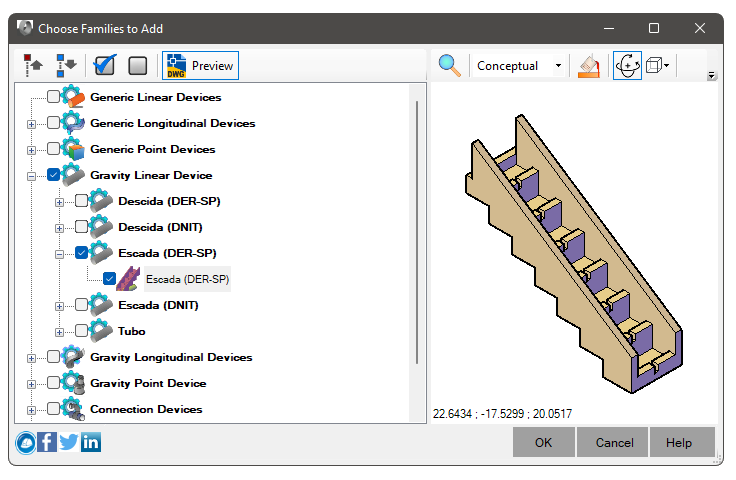Material lists
Material lists
An
 Material List is a way to filter the types of devices that will be available in the project.
The catalog contains the definitions of dozens of devices but it may not all be used.
Thus, a first filter is applied, where only the types to be used are chosen.
The second filter concerns the sizes of the devices you want.
Material List is a way to filter the types of devices that will be available in the project.
The catalog contains the definitions of dozens of devices but it may not all be used.
Thus, a first filter is applied, where only the types to be used are chosen.
The second filter concerns the sizes of the devices you want.
A box can be 1.00 m x 1.00 m, but it can also have other dimensions: 1.20 m x 1.20 m or even 1.50 m x 1.50 m
When editing a material list, the screen below is shown:

On this screen, define a name and description for the list, in the appropriate fields.
On the screen there are a series of buttons:
 Collapse - collapses the list nodes, showing only the family titles
Collapse - collapses the list nodes, showing only the family titles Expand - expands all nodes, showing families, subtypes and sections
Expand - expands all nodes, showing families, subtypes and sections New - Adds a new size to the currently selected subtype in the list
New - Adds a new size to the currently selected subtype in the list Edit - Edits the selected section, style or rule
Edit - Edits the selected section, style or rule
- Section - Shows a screen of properties, with preview option:
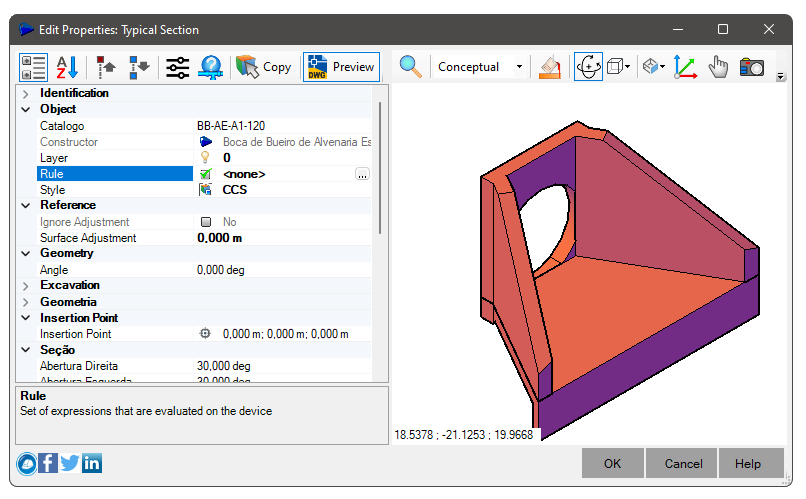
- Style - Allows you to choose, create or even edit the style associated with that section:
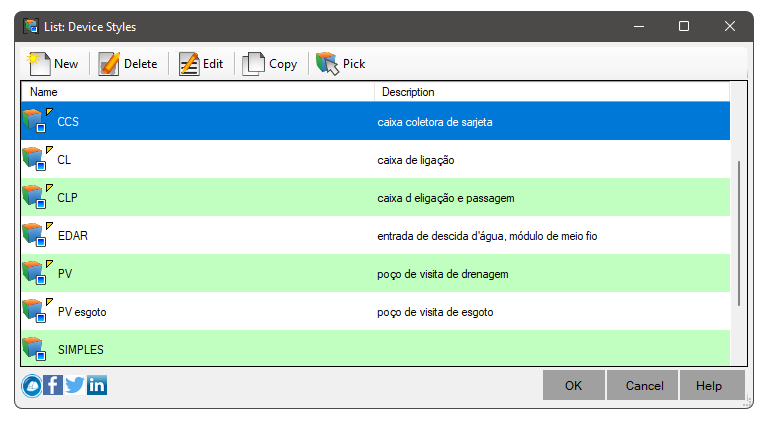
- Rule - Allows you to choose, create or even edit the rule for that section:
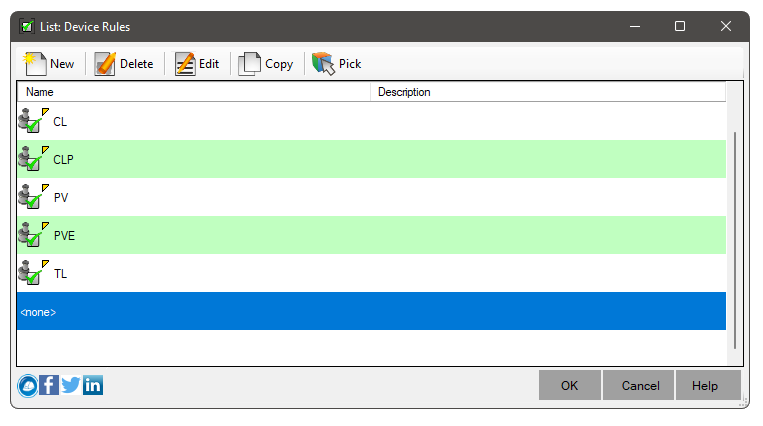 It might be interesting to create rules for each device type and size
It might be interesting to create rules for each device type and size
- Layer - allows choosing or even creating a layer in which the device will be inserted
 Reset - resets the section names
Reset - resets the section names
When renaming sections, use the Name Template of the Modeler.
 Note: When the name template does not match the typical section name, the name will appear in red in the material list and the section will have its priority marked for
Note: When the name template does not match the typical section name, the name will appear in red in the material list and the section will have its priority marked for
 Warning, unless your priority is
Warning, unless your priority is
 Critical, which indicates that the section has geometry problems, which prevent its construction
Critical, which indicates that the section has geometry problems, which prevent its construction Table View - shows a table for batch editing of typical sections for the current builder
Table View - shows a table for batch editing of typical sections for the current builder
To use, add a device family. Then Click it in the material list and click this button
It will be possible to add/delete sections more conveniently for large numbers of sizes in the same family Delete - Deletes selected sections
Delete - Deletes selected sections
If you select a type or subtype node, all sections of this type or subtype will be deleted Pick - Asks for the selection in plan of a device that you want to include in the material list
Pick - Asks for the selection in plan of a device that you want to include in the material list Add family - Shows a screen where you can choose families and their device subtypes:
Add family - Shows a screen where you can choose families and their device subtypes:
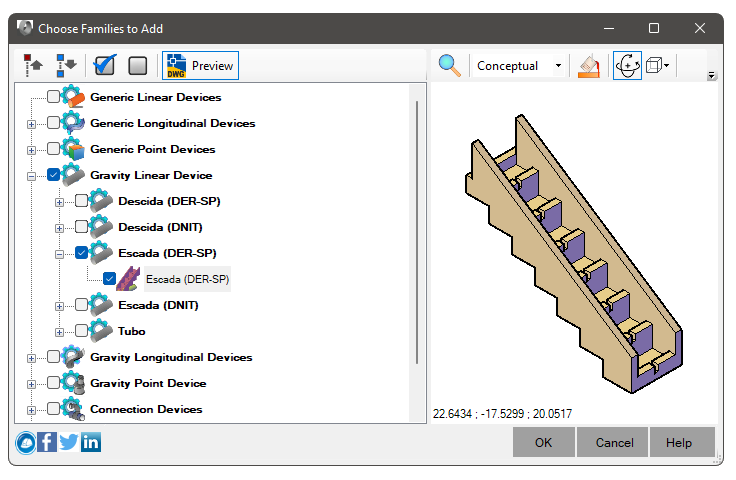
On this screen, check the families that can be inserted in the project.
When adding, a section with dimensions typical of your typical album will be inserted in the material list Preview - Shows/Hides the preview of the section on the screen
Preview - Shows/Hides the preview of the section on the screen

Note: if the values entered for the section cause an error when modeling the section, it will not appear in the preview and it will not be possible either
use this section to create devices
![]() Material List is a way to filter the types of devices that will be available in the project.
The catalog contains the definitions of dozens of devices but it may not all be used.
Thus, a first filter is applied, where only the types to be used are chosen.
The second filter concerns the sizes of the devices you want.
Material List is a way to filter the types of devices that will be available in the project.
The catalog contains the definitions of dozens of devices but it may not all be used.
Thus, a first filter is applied, where only the types to be used are chosen.
The second filter concerns the sizes of the devices you want.