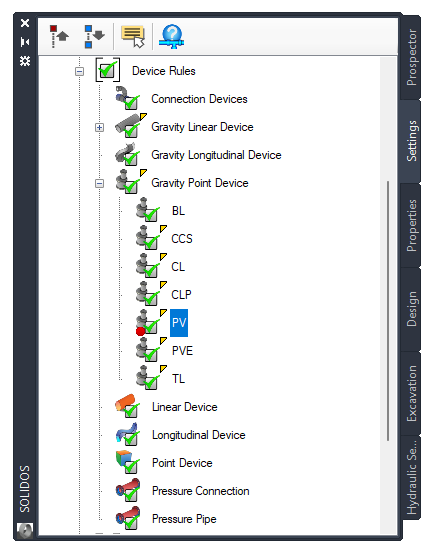SRULES
SRULES
The command
 SRULES creates and edits rules applicable to devices.
SRULES creates and edits rules applicable to devices.
To use, call SRULES from the command line, menu, toolbar or Ribbon, choose the rule you want to edit:
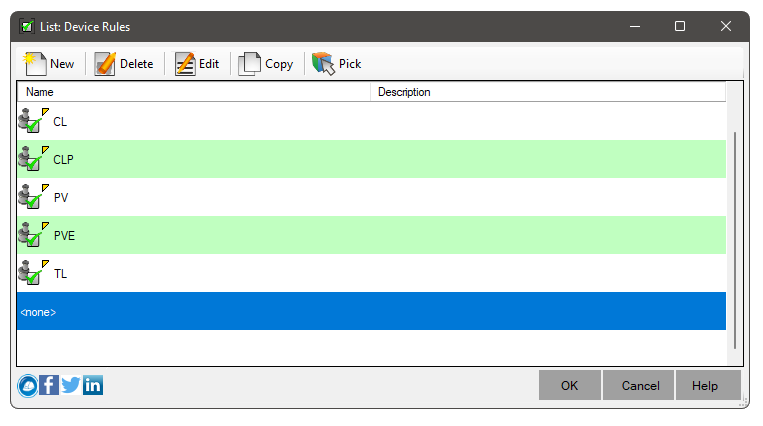
On this screen you can:
 New - Create a new rule
New - Create a new rule
When clicking to create a new rule, you will be asked to choose which type of device:
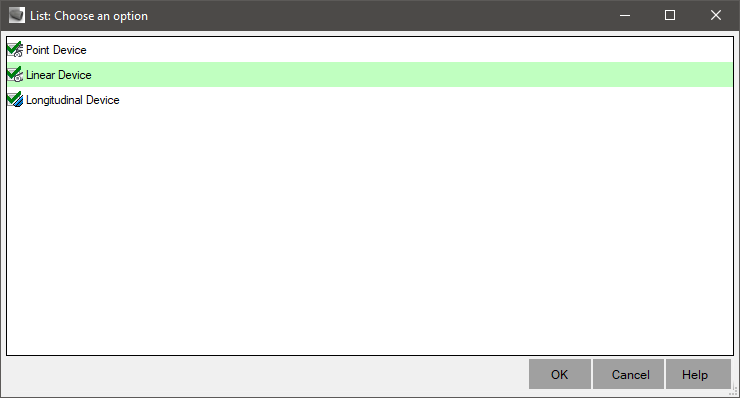
Choose one of the types and click the OK button Delete - Delete selected rules if not in use
Delete - Delete selected rules if not in use Edit - Edit the selected rule
Edit - Edit the selected rule Copy - Copy and edit the selected rule
Copy - Copy and edit the selected rule Pick - select an item on the screen that has the rule you want to edit
Pick - select an item on the screen that has the rule you want to edit
Each rule is a collection of checks that can be performed on the device.
For example: for a pipe, Nodes can check if the cover is within acceptable values:
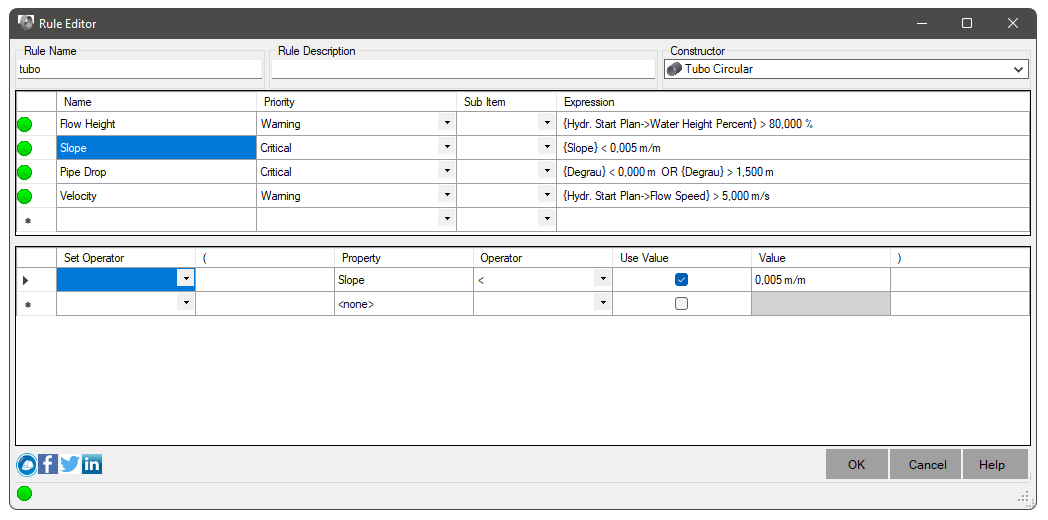
A rule must have expressions that can be evaluated and these must be assigned a priority.
Priorities can be:
 Critical - any violation that could render the device inviable.
For example, minimal cover on pipes, very large pipe connected to the manhole, etc
Critical - any violation that could render the device inviable.
For example, minimal cover on pipes, very large pipe connected to the manhole, etc Warning - any violation that invalidates the hydraulic calculation, but does not prevent the use of the device. examples: high flow velocity, manhole too large for connected pipes, pipe extension, etc
Warning - any violation that invalidates the hydraulic calculation, but does not prevent the use of the device. examples: high flow velocity, manhole too large for connected pipes, pipe extension, etc Neutral - for compatibility only.
If you assign Neutral, the rule has no meaning
Neutral - for compatibility only.
If you assign Neutral, the rule has no meaning
Note that the name of the expression inside the rule will be shown in the Design Tab:
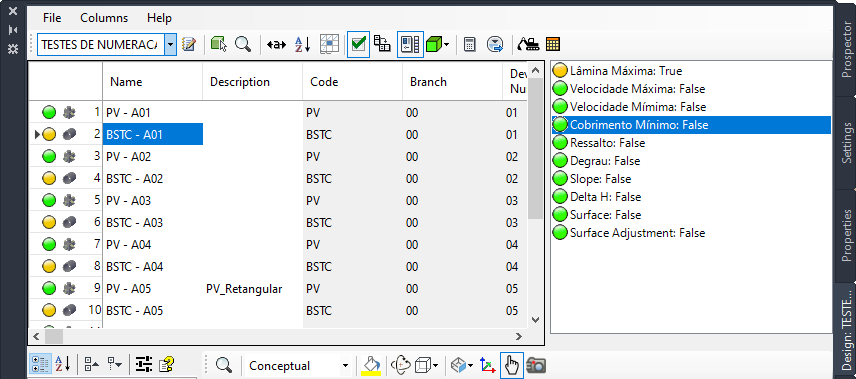
Having defined the name of the expression and its priority, it is necessary to build the expression in the second frame:
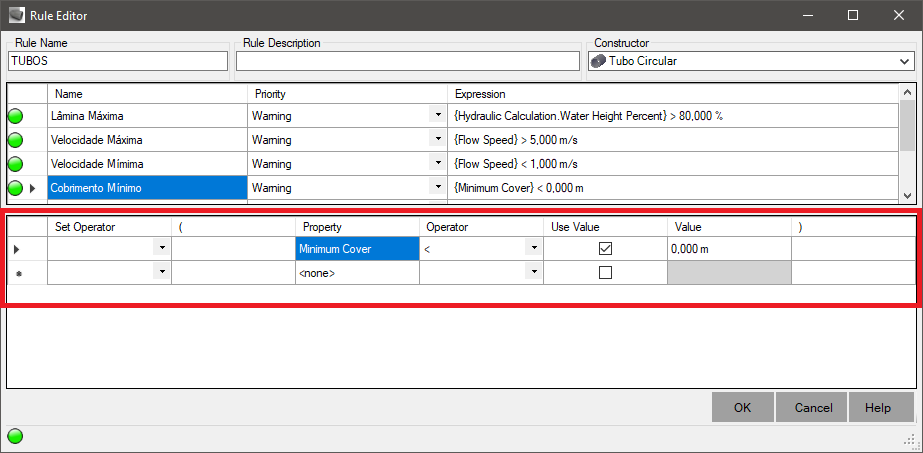
It is very similar to the Query Builder of the Point Group of Civil 3D.
Add rows and as you insert them, configure the columns:
- Concatenator - concatenates a sub - expression with another, creating the logic of the expression
- ( - to add parentheses, which can change the execution order of sub - expressions
- Property - choose a property that can be evaluated.
Note that, to display pipe properties (diameter, cover, etc.) in the upper right corner, choose pipe builder:
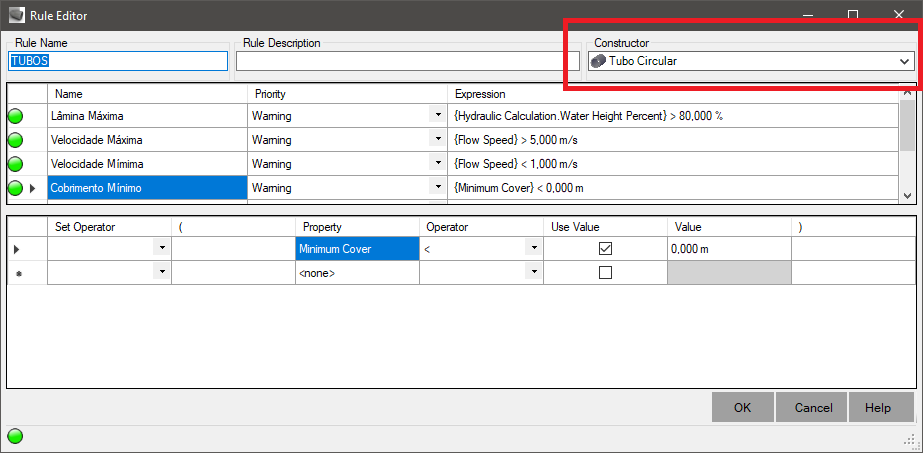
- Operator - is the operator that does the checking.
It compares the property's value to a predefined value, or another property from a line below or above, depending on how it's configured.example:
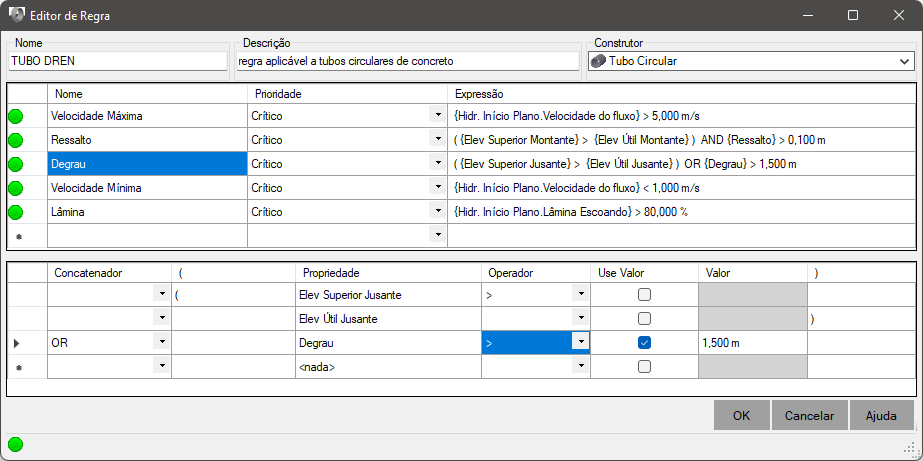
- Use Value - check to use an absolute value (number, text, etc) or uncheck if it will use the value of another property, as in the example it above
- Value - if the box above is checked, enter a value.
Note that it assumes the unit of measure of the selected property.
- ) - to close the open parentheses.
Note: you can change the execution order of sub - expressions
For the rule to be usable, the final expressions must not contain an error.
If any expression has an error, it will be shown at the bottom of the screen:
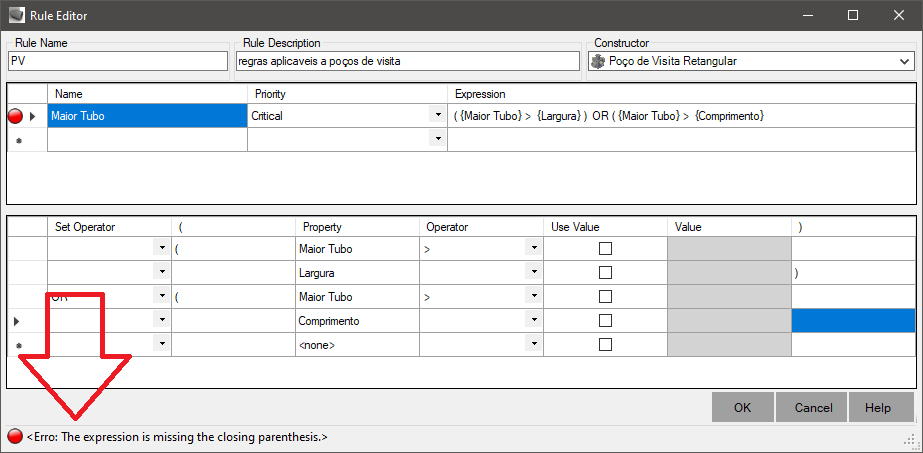
Note, if this icon is green ( ), the rule can be used.
However, this does not mean that some device is well rated by it.
If the rule has problems, it will appear with a red icon:
), the rule can be used.
However, this does not mean that some device is well rated by it.
If the rule has problems, it will appear with a red icon:
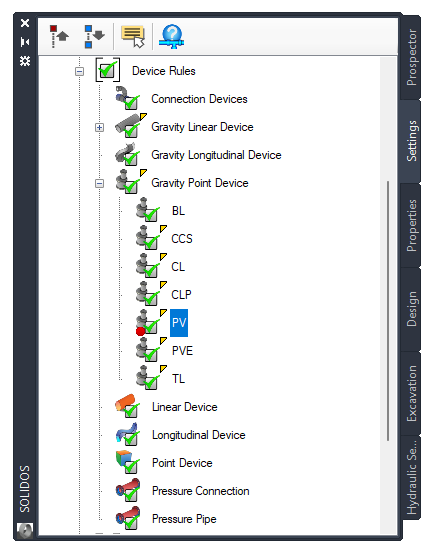
![]() SRULES creates and edits rules applicable to devices.
SRULES creates and edits rules applicable to devices.
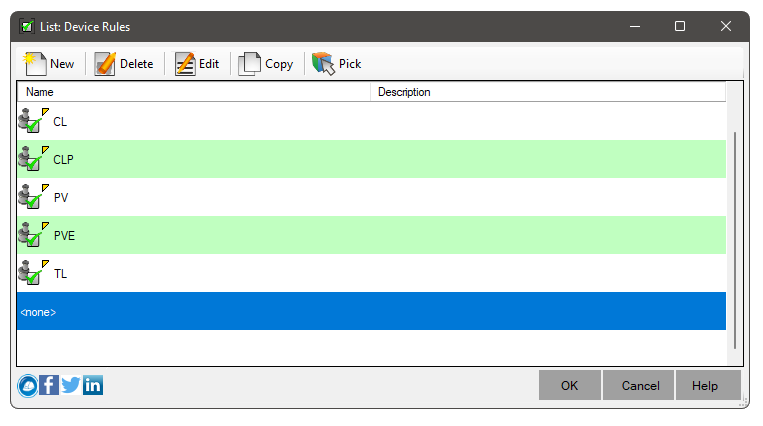
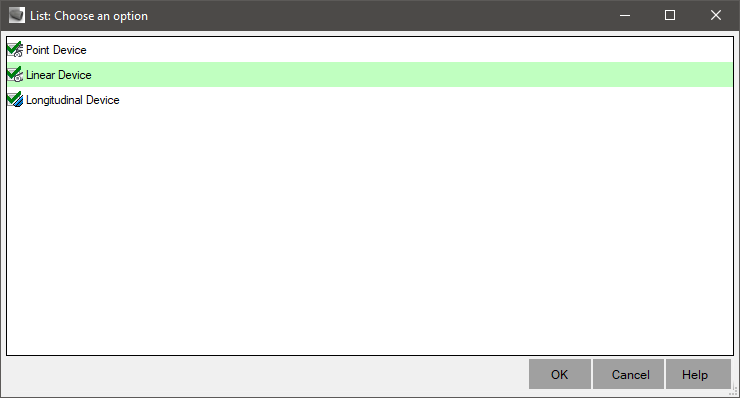
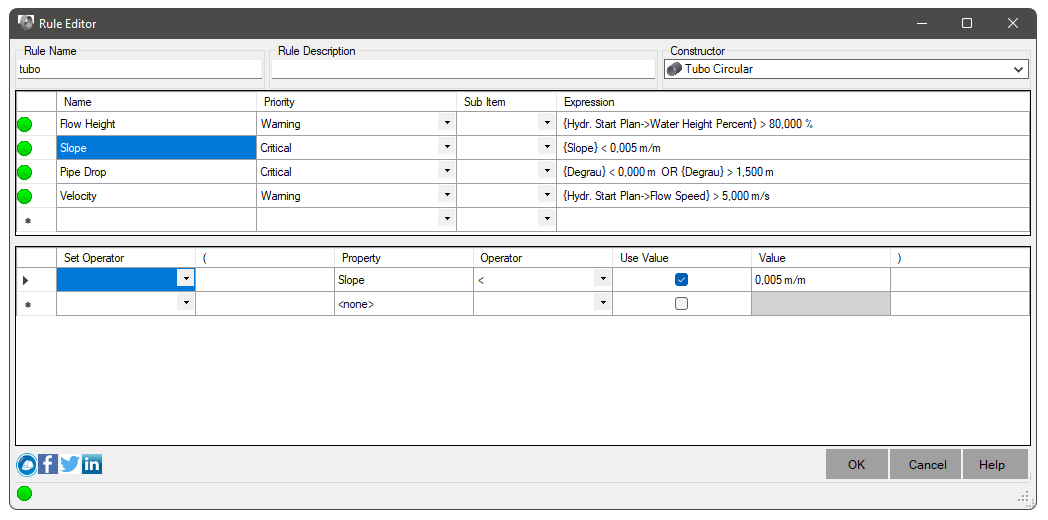
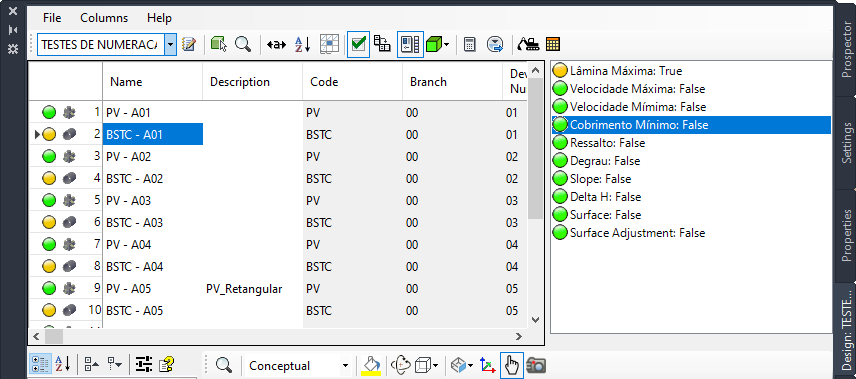
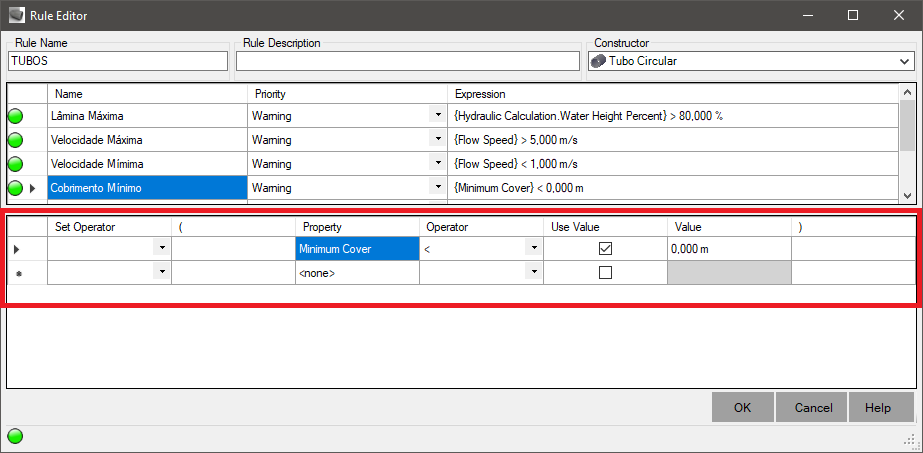
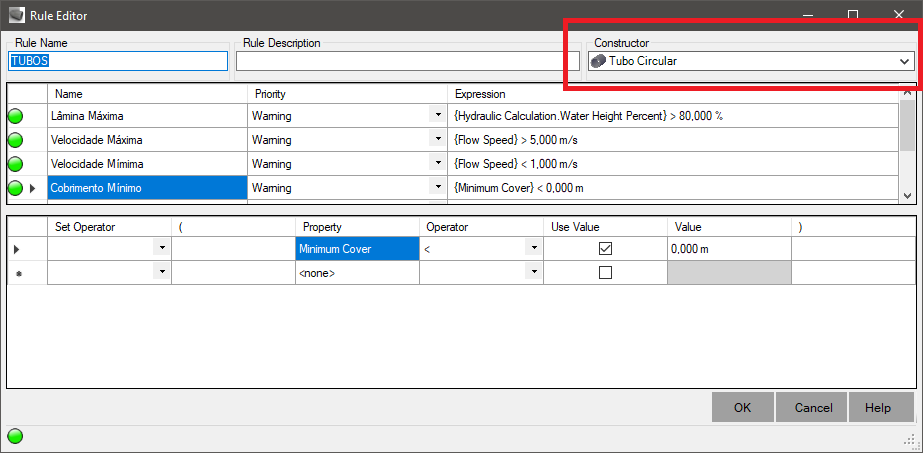
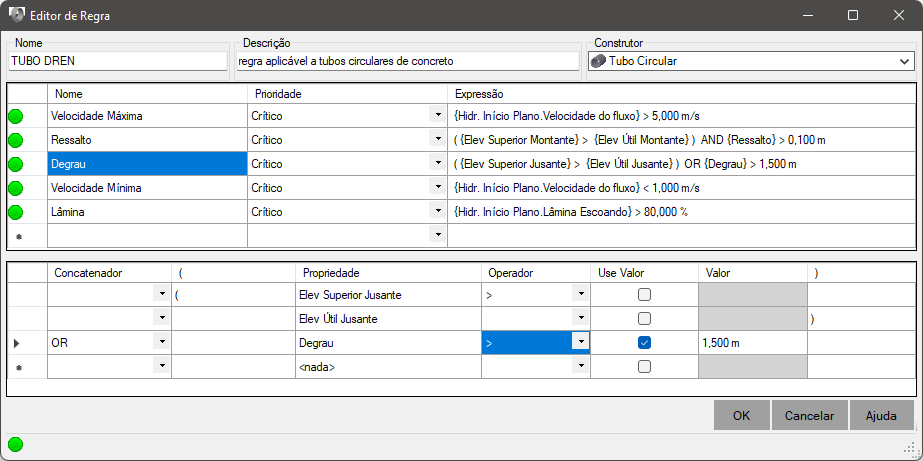
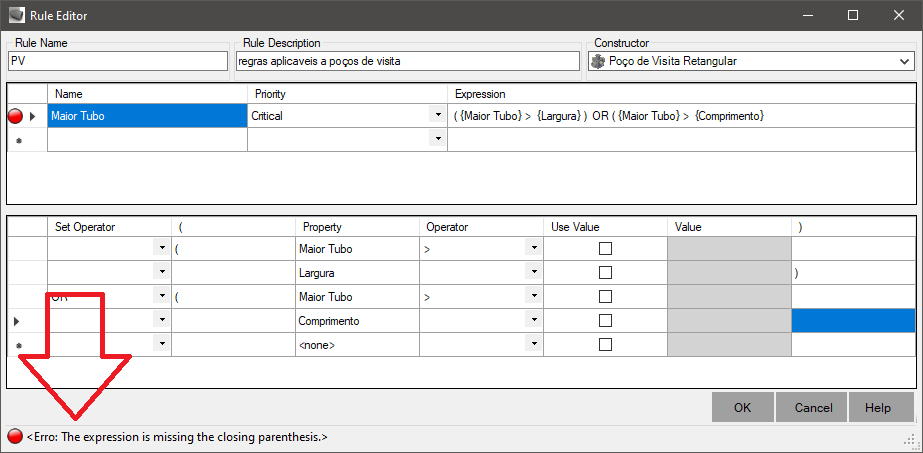
![]() ), the rule can be used.
However, this does not mean that some device is well rated by it.
If the rule has problems, it will appear with a red icon:
), the rule can be used.
However, this does not mean that some device is well rated by it.
If the rule has problems, it will appear with a red icon: