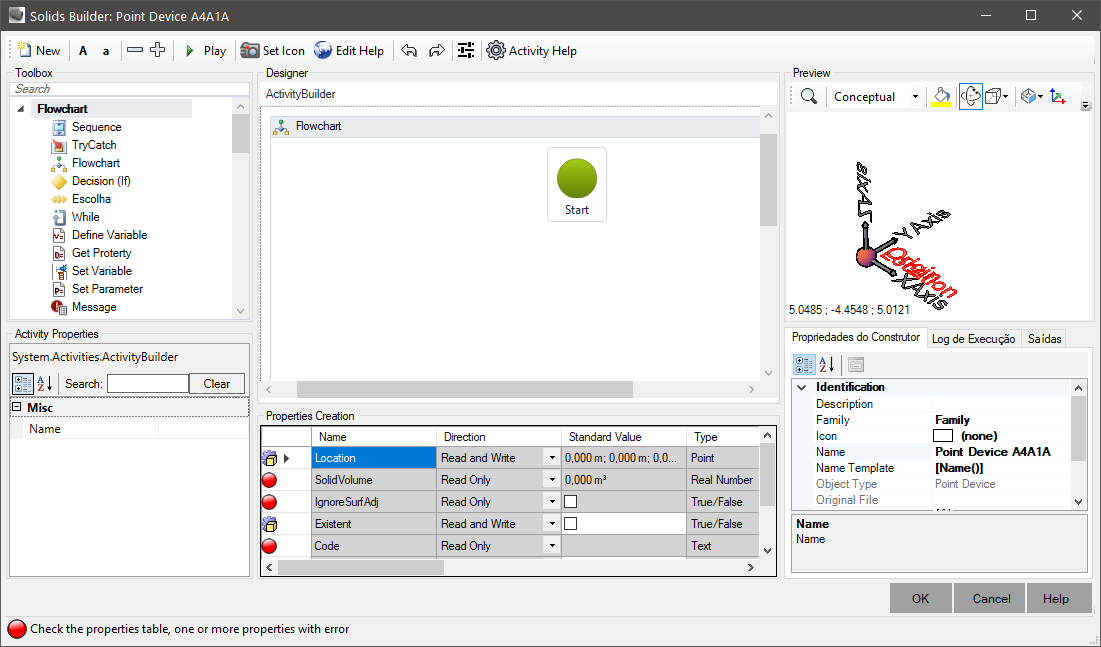SOLIDOS Modeler
SOLIDOS Modeler
The SOLIDOS Modeler is responsible for creating the Modelers.
It is accessible by the command
 SBUILDER, available from the toolbar, Ribbon or
Command Line.
SBUILDER, available from the toolbar, Ribbon or
Command Line.
Program screen:
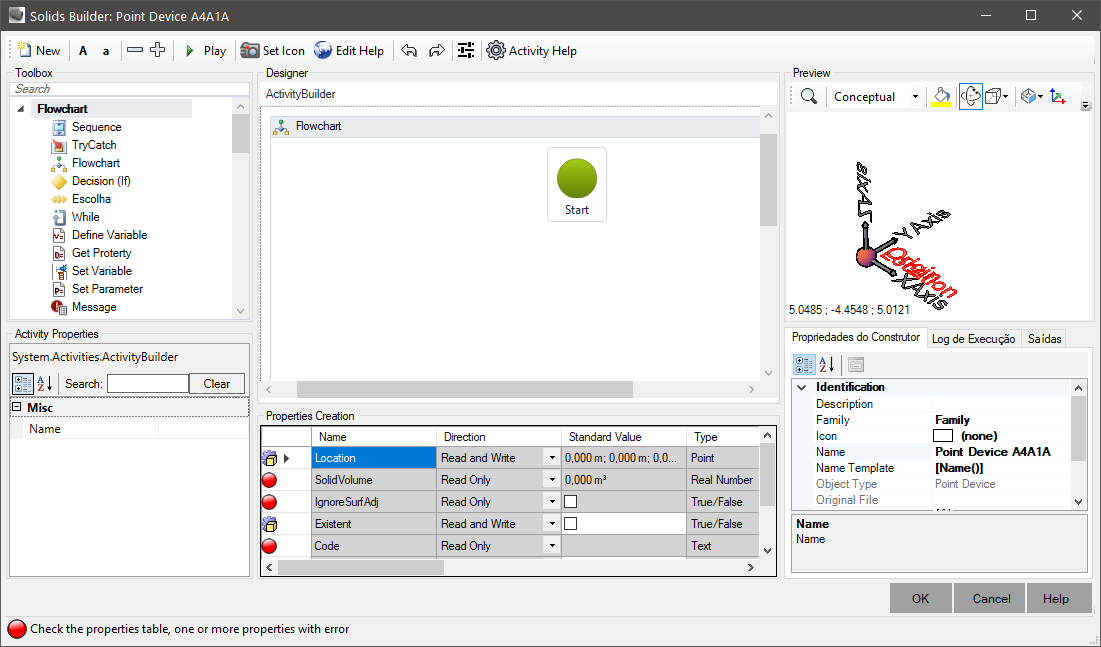
The following icons are available on the toolbar at the top of the screen:
-
 New - creates a new section or clears edits already made to the current template
New - creates a new section or clears edits already made to the current template
-
A - increase the size of the texts in the template preview
-
a - decreases the size of the texts in the template preview
-
 Decrease - decreases the thickness of the lines in the model preview
Decrease - decreases the thickness of the lines in the model preview
-
 Increase - increases the thickness of the lines in the model preview
Increase - increases the thickness of the lines in the model preview
-
 Play - forces model rebuild in preview
Play - forces model rebuild in preview
-
 Set Icon - create a snapshot of the current view and set the Constructor icon
Set Icon - create a snapshot of the current view and set the Constructor icon
-
 Edit Help - opens the device help editor.
Here, an HTML file will be created with the relevant information, detailed description of device properties etc.
Edit Help - opens the device help editor.
Here, an HTML file will be created with the relevant information, detailed description of device properties etc.
-
 Undo - undo edits in the designer
Undo - undo edits in the designer
-
 Redo - redo undone edits
Redo - redo undone edits
-
 Formats - Sets the units of measurement for properties
Formats - Sets the units of measurement for properties
-
 Property Sets - Configures the Property Set to be associated with the device when using the command SPSETS
Property Sets - Configures the Property Set to be associated with the device when using the command SPSETS
-
 IFC View - Toggles the preview to show the exposed solid as it appears in AutoCAD or the IFC version, when exported using the SIFCEXPORT
IFC View - Toggles the preview to show the exposed solid as it appears in AutoCAD or the IFC version, when exported using the SIFCEXPORT
command.
-
 Activity Help - shows the help topic for the selected activity in the designer
Activity Help - shows the help topic for the selected activity in the designer
The screen is subdivided into panels:
-
Tools - List of model building tools.
Click a tool and drag it to the Designer panel then configure the parameters in the Properties
panel
-
Properties - this is where values or expressions are configured for the tools selected in the Designer
-
Designer - Shows the section construction flowchart.
It is similar to Autodesk Subassembly Composer.
It's actually the "WorkflowDesigner", which works as a visual code editor
-
Creating Properties - is where default values or values of calculated properties of a section are created/set, such as the external area or volume of the solid
-
Preview - preview of the built model.
As tools are added to the Designer, the model is updated.
It is possible to zoom, change the view mode, rotate, etc
-
Builder Properties - this panel shows basic model information such as name and description
-
Execution Log - shows a list of activities that generate visible objects such as solids, points or polylines in the order they are created during execution
-
Outputs - shows calculated values for properties and variables or runtime errors that prevent modeling
- Find - allows you to search for words within the model flowchart
![]() SBUILDER, available from the toolbar, Ribbon or
Command Line.
SBUILDER, available from the toolbar, Ribbon or
Command Line.