The designer is the panel where the model execution flowchart is shown.
In it, Nodes visualize the relationships between the various activities, the sequence of execution, among others.
Some activities may contain sub-activities. When inserted, they are displayed as a small rectangle that allows for expansion. These are:
To view their content, double-click on the activity:
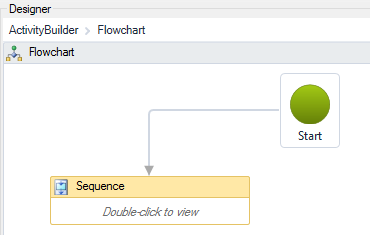
And to go back to the level above this one, use the browser at the top of the panel:
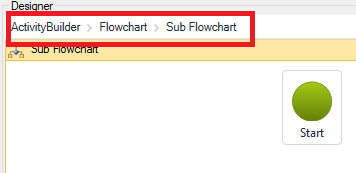
When there are activities with execution problems, a red icon will appear at the top, in the upper right corner. Hover over it and more information will be given.
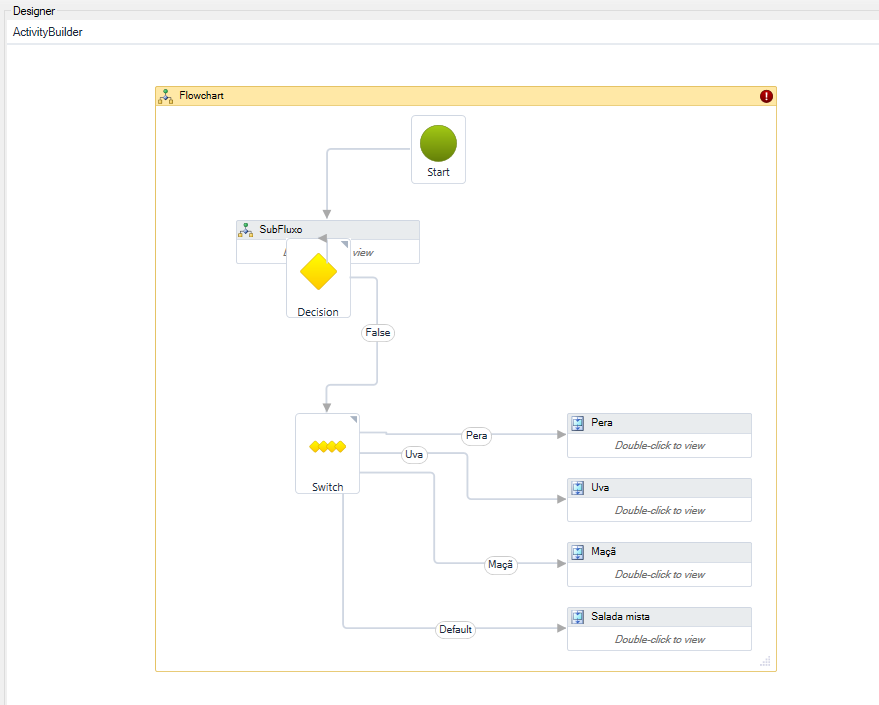
It is possible to zoom in the designer by holding the CTRL key and rotating the mouse wheel
You can zoom in the designer by rotating the mouse wheel
You can use the following keyboard shortcuts:
Toolbar buttons:
The first activity is of type Flowchart.
Do not delete it! If by chance it "disappears", try to undo ( CTRL+Z).
But if that doesn't work, click the button
![]() New in the upper left corner of the screen.
New in the upper left corner of the screen.