 SPSETS
SPSETS
The command
 SPSETS Creates the plugin's Property Set:
SPSETS Creates the plugin's Property Set:
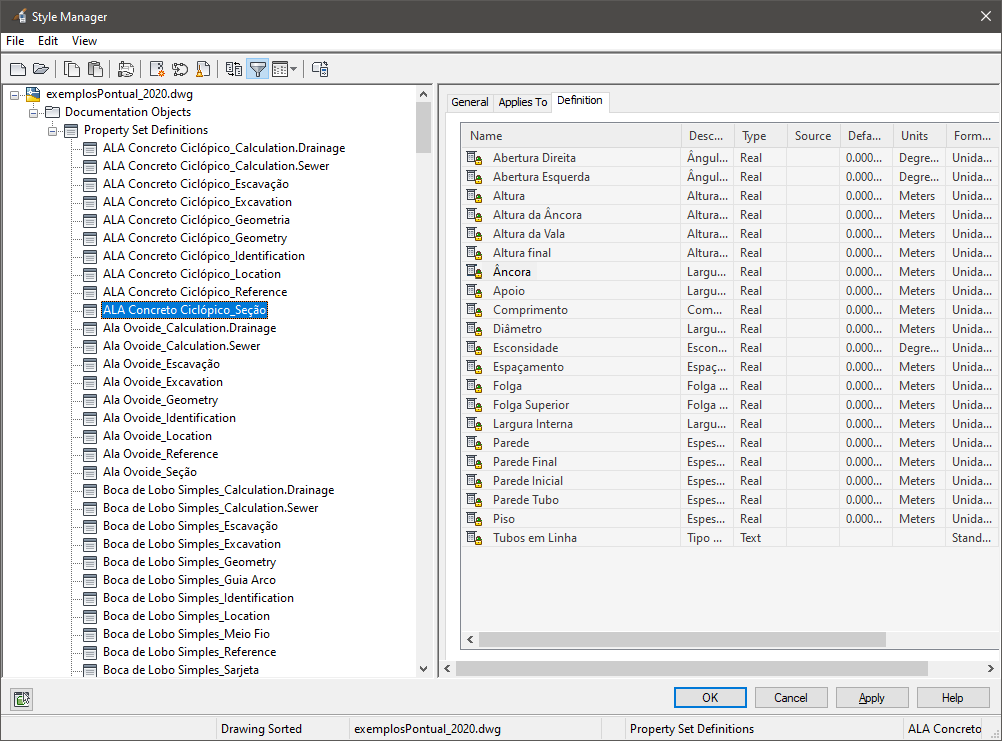
And it associates to the devices it already has released:
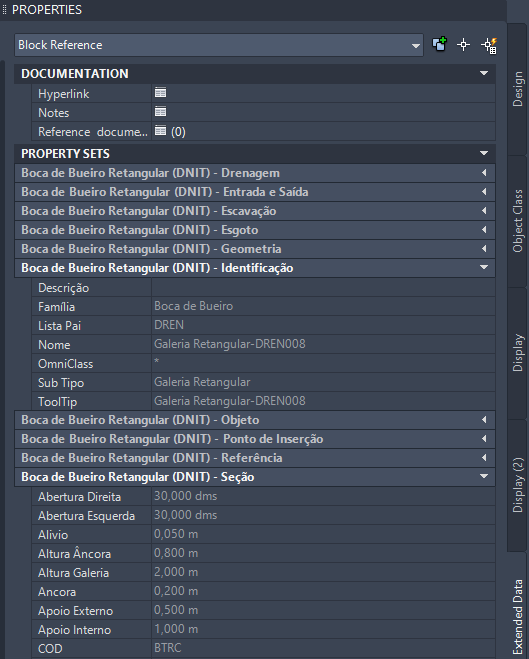
To use, call SPSETS from the command line, menu, toolbar, or Ribbon. The following screen will be shown:
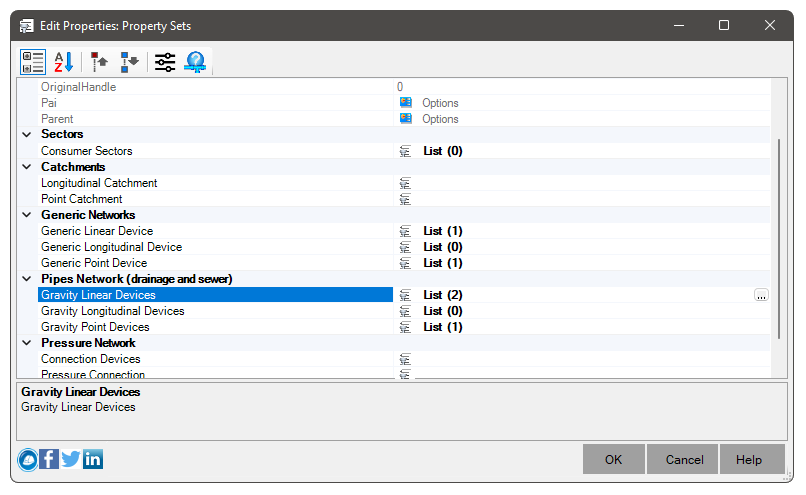
 Note: For each basic type of device, or even basin or consumption sector, you can choose the properties that will be added.
use the button
Note: For each basic type of device, or even basin or consumption sector, you can choose the properties that will be added.
use the button
 to add/edit the properties to be added. The screen will be shown:
to add/edit the properties to be added. The screen will be shown:
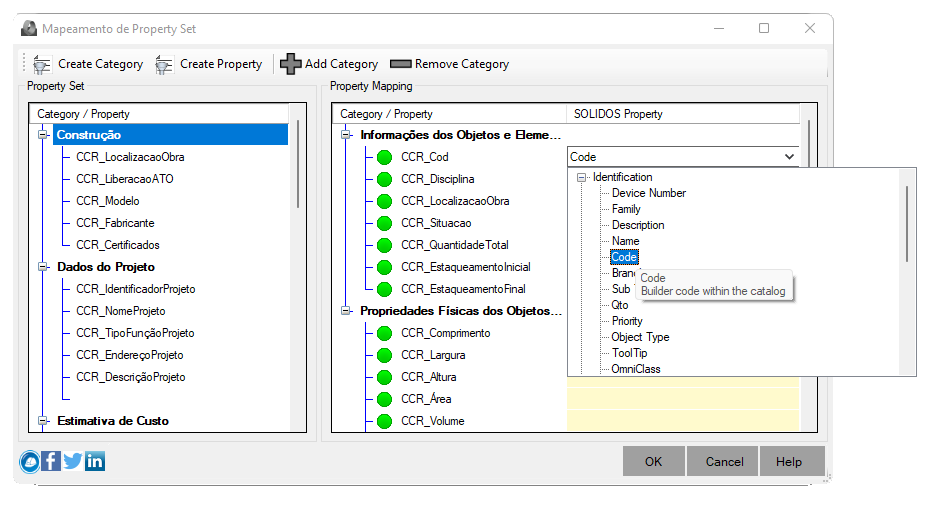
In the "SOLID Properties" column, double-click to choose the property to be linked.
If a property is not chosen, the cell will show: default value of the PropertySet and if it does not have a valid value,
a red icon is shown on the property
On this screen, use the buttons:
-
 Create Category - use to create category properties
Create Category - use to create category properties
You can use Civil 3D's native command to create categories and properties. This button is a simplified version, which gives access to the most used functions in the command
PROPERTYDATA from Civil 3D
-
 Create Property - use to create the property itself
Create Property - use to create the property itself
You can use the native Civil 3D command to create the properties.
This button is a simplified version, which gives access to the most used functions in the PROPERTYDATA command of Civil 3D:
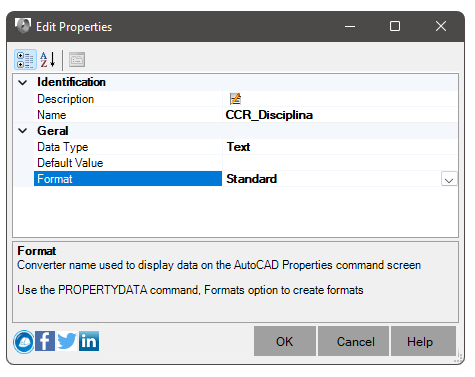
 Note: you are responsible for setting the correct data type:
Note: you are responsible for setting the correct data type:
- Text
- Integer
- Real
- TrueFalse
AutoIncrementAlphaIncrementListGraphic
Items crossed out are for Civil 3D internal use
Regarding the "FormatId", you will have to configure it in the PROPERTYDATA command, FORMAT option:
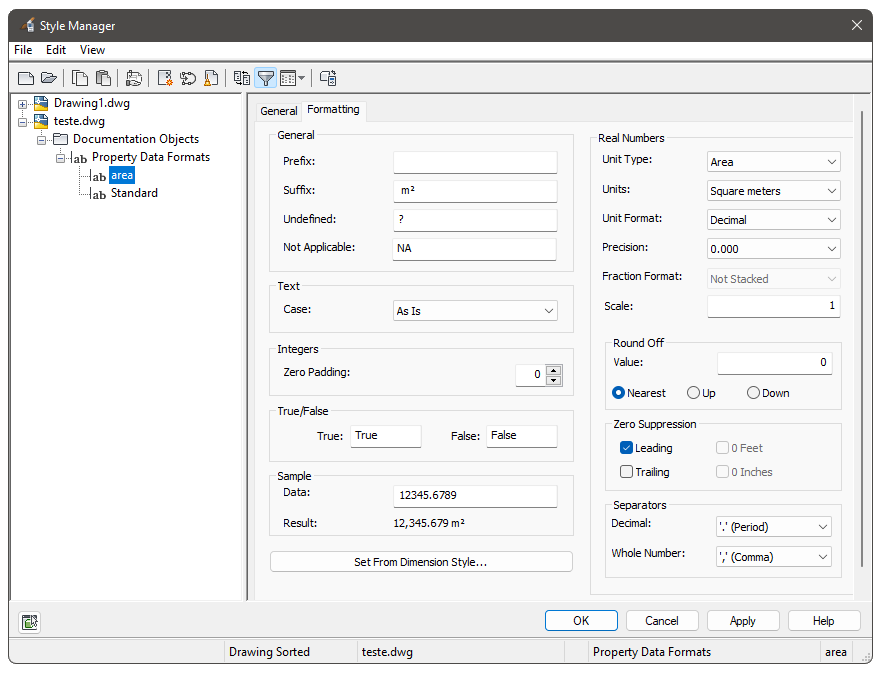
-
 Add Category - the category selected in the left frame will be moved to the right frame, meaning
that the category will now be added to the list of properties populated by the SPSETS command
Add Category - the category selected in the left frame will be moved to the right frame, meaning
that the category will now be added to the list of properties populated by the SPSETS command
Note that to link a SOLIDOS property to a property to be filled in the PropertySet, you must choose from the list, as in the image (See par:
CCR_Cod / Code):
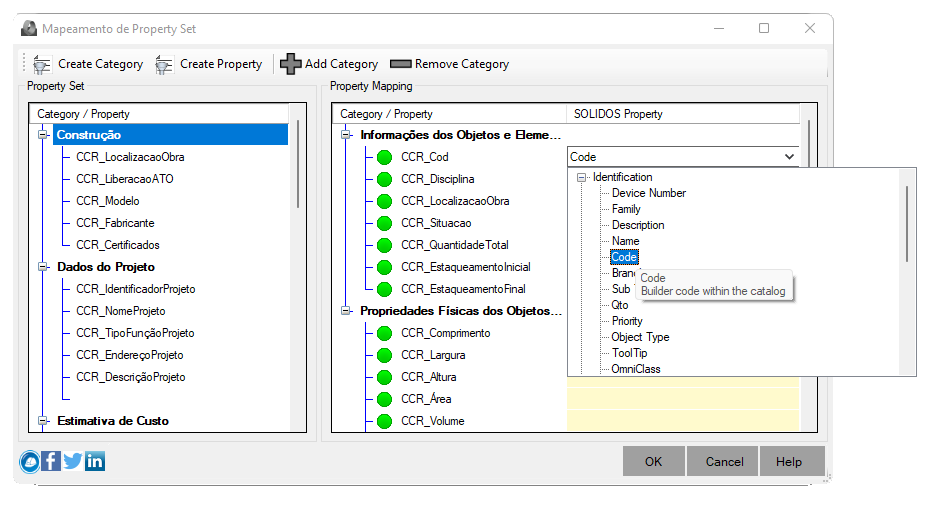
If you choose a pair with incompatible data types, the flag in red ( ) and if everything is
right, the green flag appears (
) and if everything is
right, the green flag appears ( )
)
-
 Remove Category - click to remove a category from the right frame
Remove Category - click to remove a category from the right frame
When clicked, the category will be moved to the left frame, meaning it will not be added to the device, basin or consumption sector
 Important notes:
Important notes:
- Since the association of these PropertySets can occur at any time during project development,
new devices can be created or even their constructors can be modified.
So this command recreates the
PropertySets of the SOLIDOS program and reassigns them to the project devices, ensuring that they are updated.
It is recommended to use this command only when development is finished and these PropertySets are needed.
- If you want to associate specific properties in the devices, which only exist in their families, for example: the Height of a manhole, you have to do it
in your family's modeler:
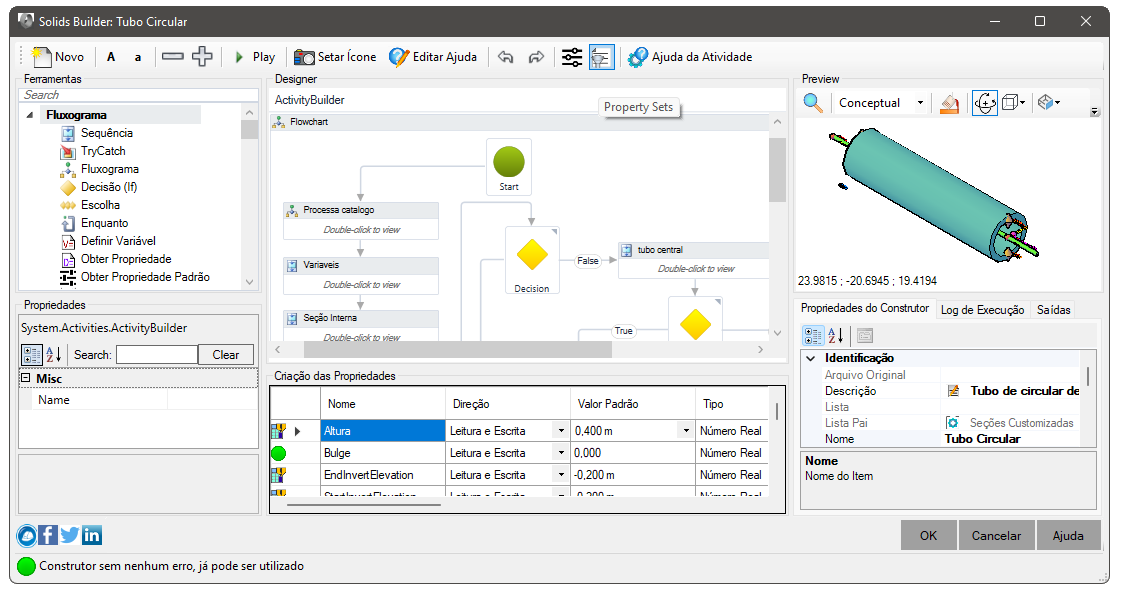
In this case, you must configure the entire list of properties for that family, overriding the generic list shown here:
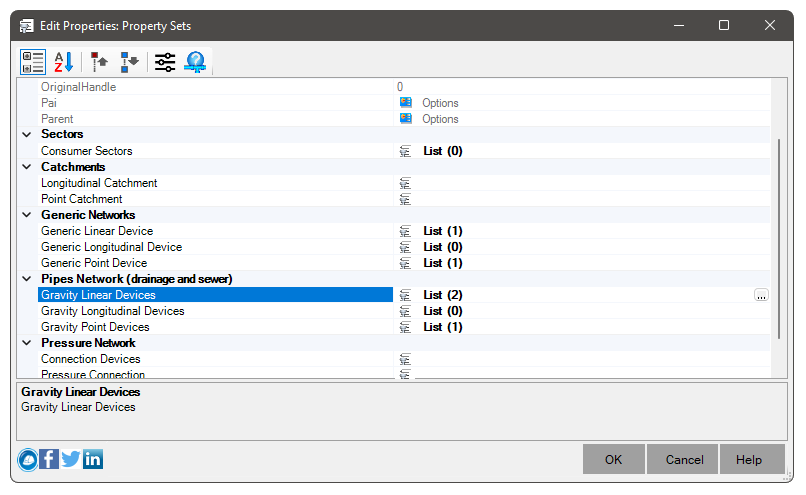
- To be able to view the properties of the property set in NavisWorks, remember to configure it to show these properties by clicking:
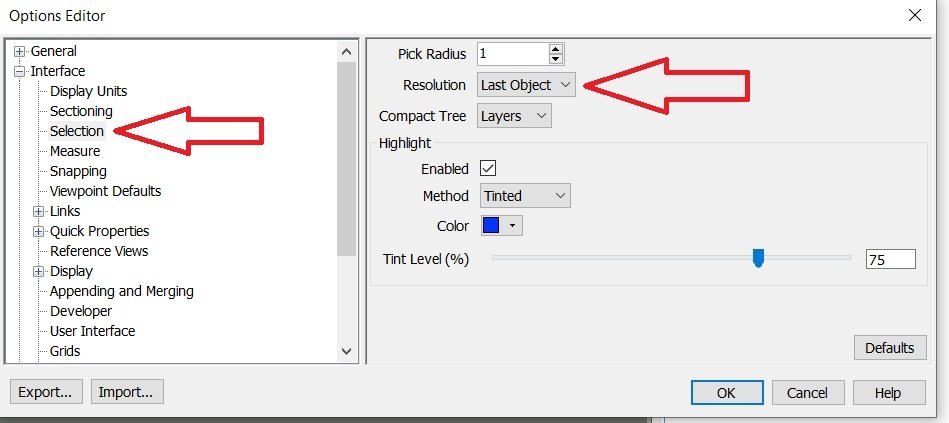
Change it to "First Object". As the objects generated by SOLIDOS are blocks, when selecting the block in NavisWorks, it has to list the properties of the block itself and not
of a sub-entity of the block
- If after running the command, the properties do not appear, run the SPSETS command a second time
If an error occurs when creating the property set, messages will appear on the command line informing the error. – This is caused by bad names in the constructor or family (note the above rule).
To remove PropertySets from released devices and remove PropertySets definitions from AutoCAD, use the command
 SPREMOVE.
SPREMOVE.
![]() SPSETS Creates the plugin's Property Set:
SPSETS Creates the plugin's Property Set:
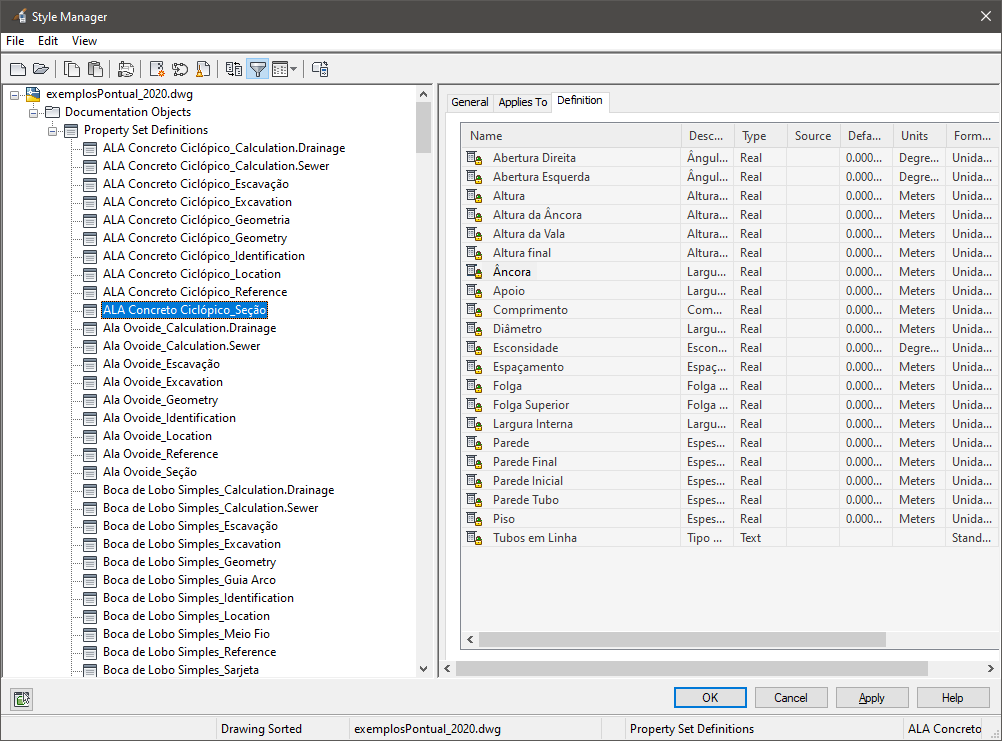
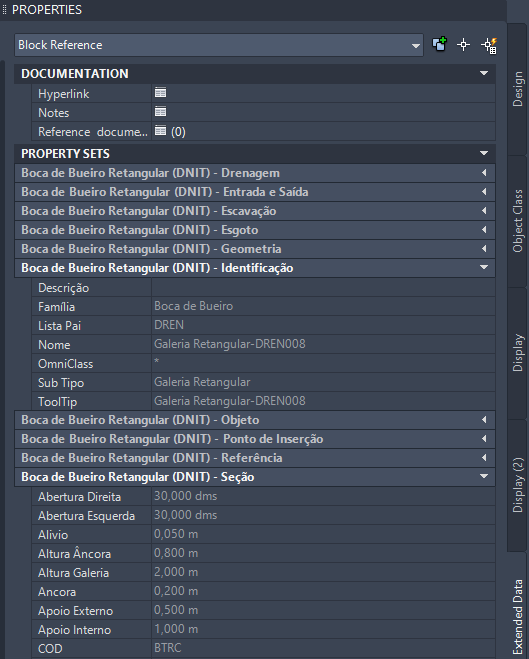
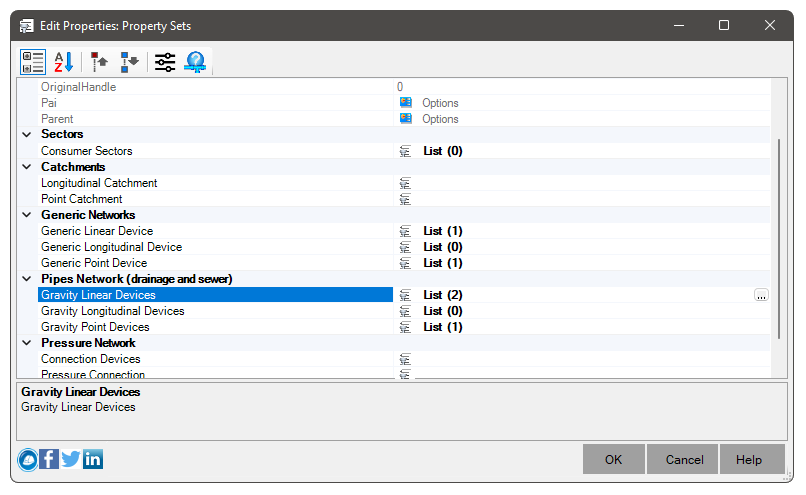
![]() Note: For each basic type of device, or even basin or consumption sector, you can choose the properties that will be added.
use the button
Note: For each basic type of device, or even basin or consumption sector, you can choose the properties that will be added.
use the button
![]() to add/edit the properties to be added. The screen will be shown:
to add/edit the properties to be added. The screen will be shown:
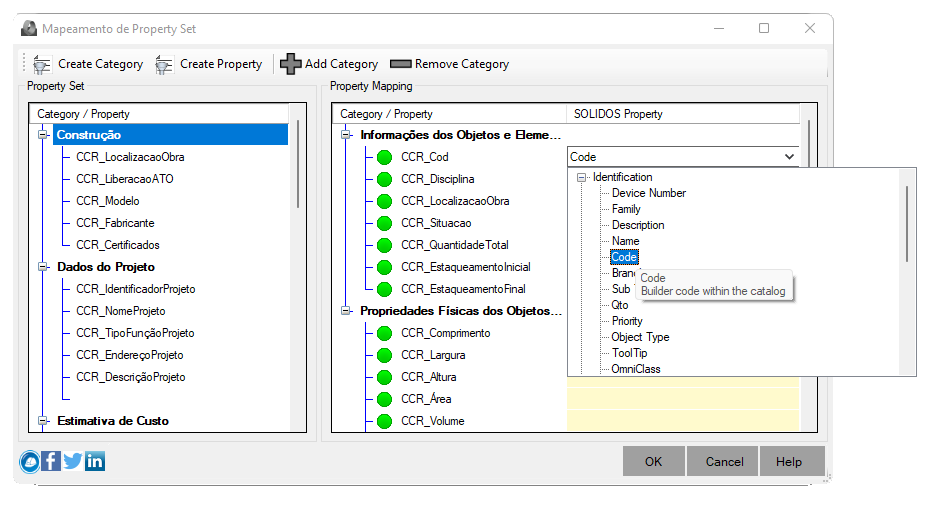
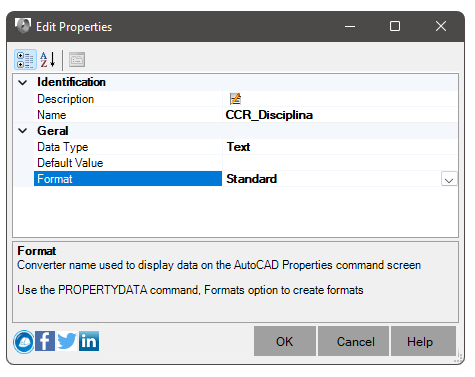
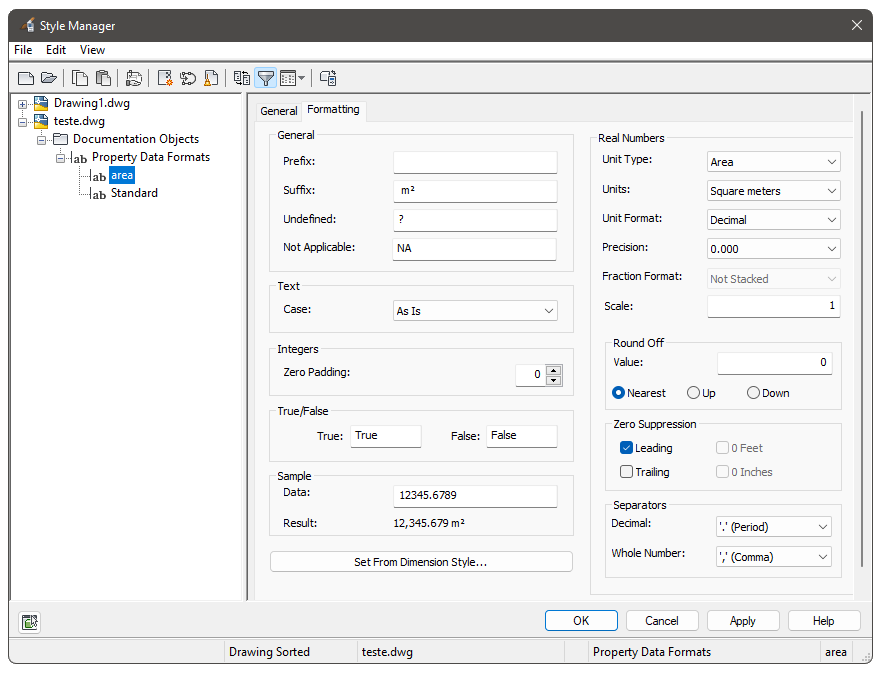
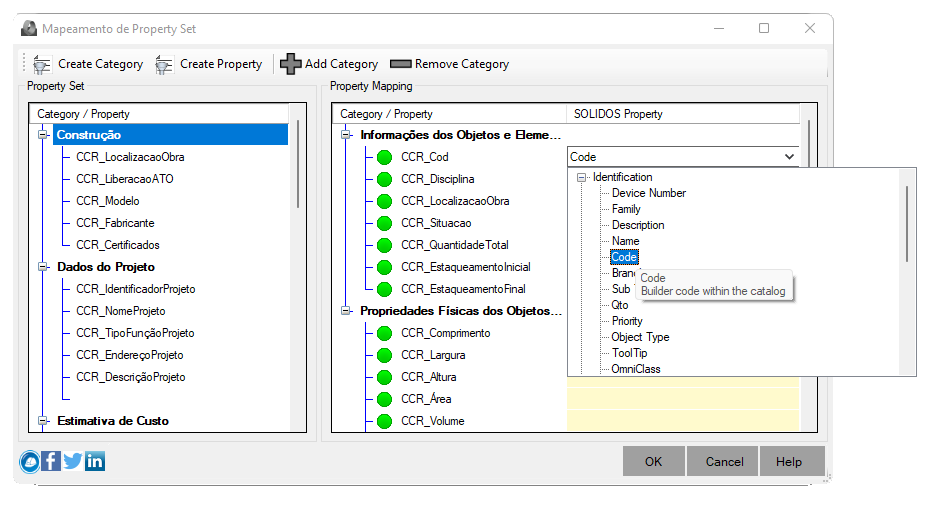
![]() Important notes:
Important notes:
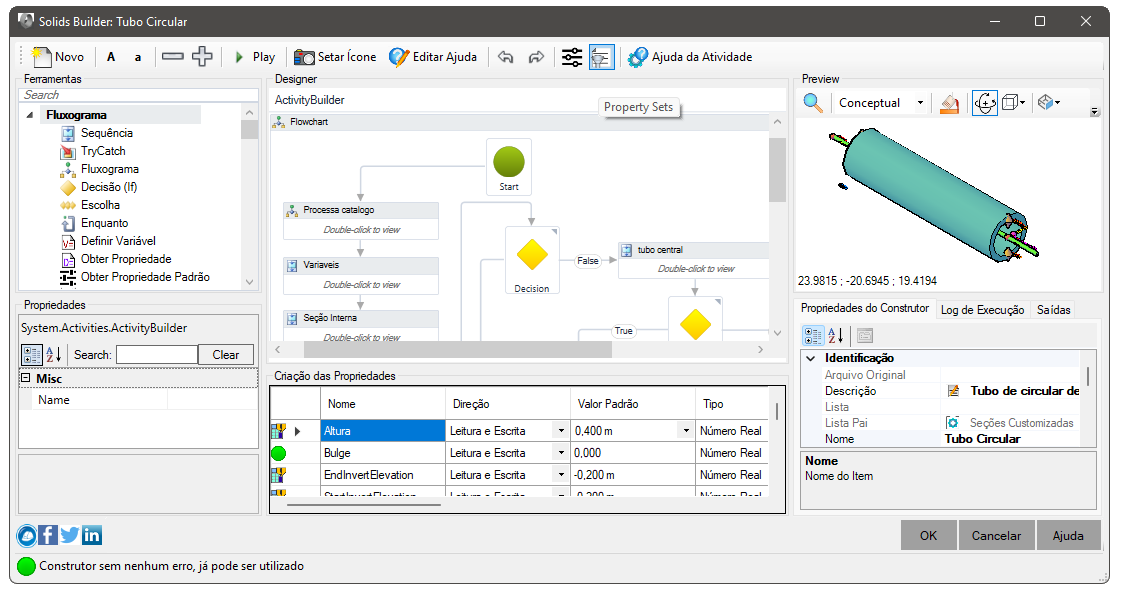
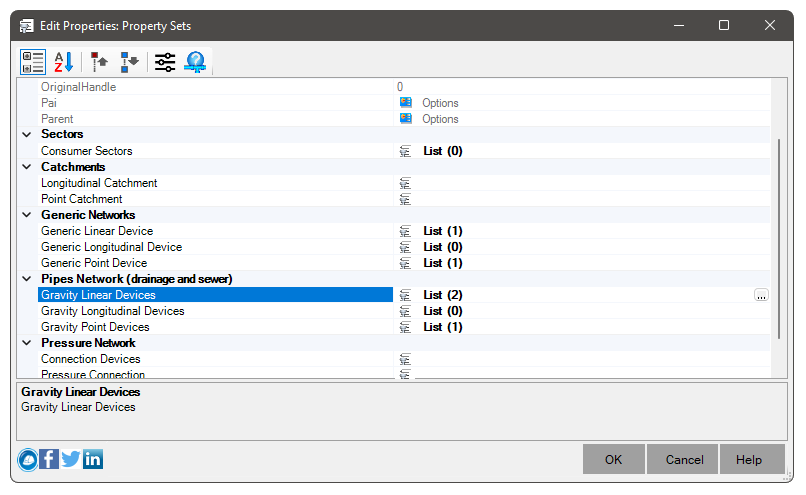
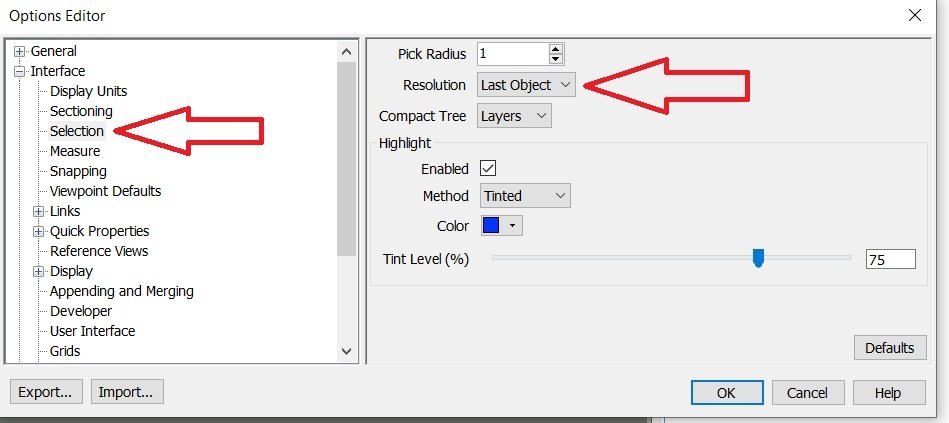
![]() SPREMOVE.
SPREMOVE.