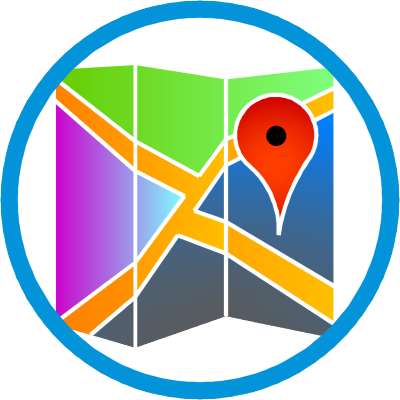 IMPORTGMMAP
IMPORTGMMAP
The command 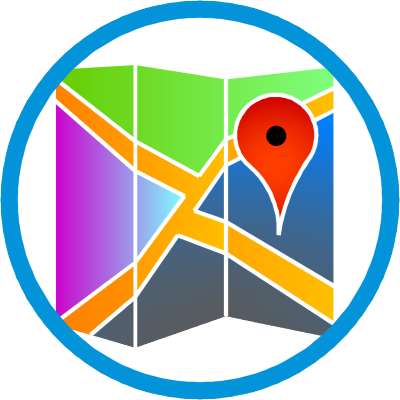 IMPORTGMMAP matter image from Google Maps
and inserts in AutoCAD, georeferencing the image.
IMPORTGMMAP matter image from Google Maps
and inserts in AutoCAD, georeferencing the image.
If you want to import a mosaic of images, use the command 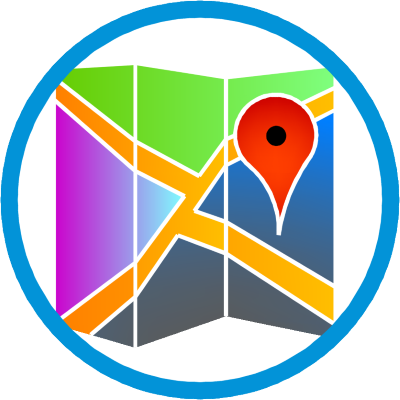 IMPORTGMMAP2 .
IMPORTGMMAP2 .
To use the command:
-
Call it from the command line (command
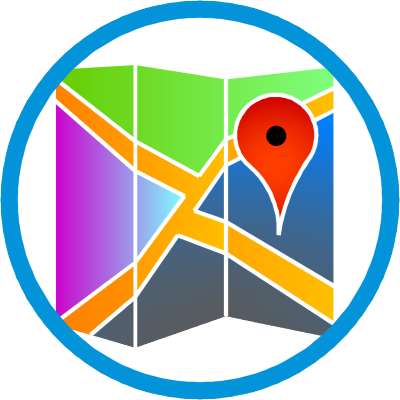 IMPORTGMMAP ), on the toolbar, or ribbon
IMPORTGMMAP ), on the toolbar, or ribbon
-
Will be asked to report to the image center.
Click the center of your drawing in AutoCAD
-
Then be asked where to save the image.
If you want to overwrite an existing file, it will be possible only if it is not in use.
If the 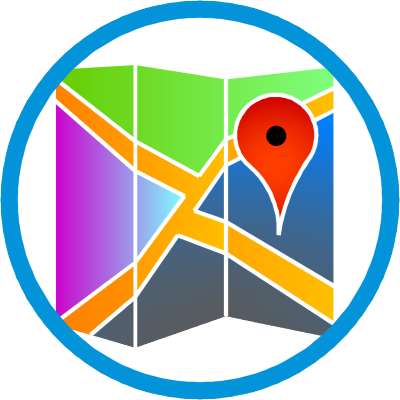 IMPORTGMMAP will rename the new file.
IMPORTGMMAP will rename the new file.
-
On the screen that opens, configure:

-
Source image - The image can see Google Maps or Bing Maps
-
Access Key - The Bing Maps and Google Maps requires an access key to download the images.google Maps sometimes.
The access key is a sequence of letters.
If you do not enter one, you will receive an error message: 403 Forbidden .
Since Google Maps does not always require.
This only happens if you download more images that the limits imposed by Google.
In any case, if you get the error 403 Forbidden, click the Get... button.
You will be directed to one of the links below:
Do as described in the link and fill out the field in IMPORTGMMAP screen.
-
Image Size - Only applies to Google Maps
-
Small - Generates images of smaller size in bytes (640x640 pixels, 500KB)
-
Medium - Generates images of average size in bytes (1280x1280 pixels, 2MB)
-
Big - Generates images of large size in bytes (2048x2048 pixels, 4MB), but is only available to those who have business license Google
-
Map Type
-
Google Maps:
-
satellite - displays satellite images
-
roadmap - displays the default view road maps
-
hybrid - displays a mixture of normal and satellite views
-
terrain - displays a physical map based on terrain information
-
Zoom Level
The zoom level specifies the coverage area of the map.
Simply, the zero level shows the Globe.
Use the table below as reference:
|
Level
|
Size
|
|
18
|
300x300 meters useful
|
|
17
|
600x600 meters useful
|
|
16
|
1200x1200 meters useful
|
Note that lowering the level of zoom on a drive, the coverage area doubles in width and height.
The resulting image will still have 1280x1280 pixels or 640x640 pixels depending on the size chosen above.
Do not use zoom levels smaller than 12 for example.
The coverage area is very big, losing quality
-
Images - Tells how many images can be imported and their
dimensions.
-
Reference
Select the reference to be used to convert the coordinates in UTM and Geographic coordinates to convert the system
coordinates to WGS84, which is the reference used in Google Earth.
In Brazil, normally AutoCAD drawings are
georeferenced system SAD69 or SIRGAS 2000.
You can edit the values clicking:

On the screen that opens, set the reference options:

It is very important to read the above screen explanation
-
Click OK
The image file will be inserted into AutoCAD:

For larger areas, make more than one image, covering the entire area with a mosaic of images.
Thus the final resolution will be better.
For convenience, use the command 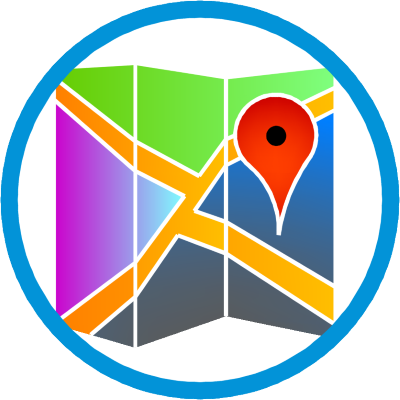 IMPORTGMMAP2.
IMPORTGMMAP2.



