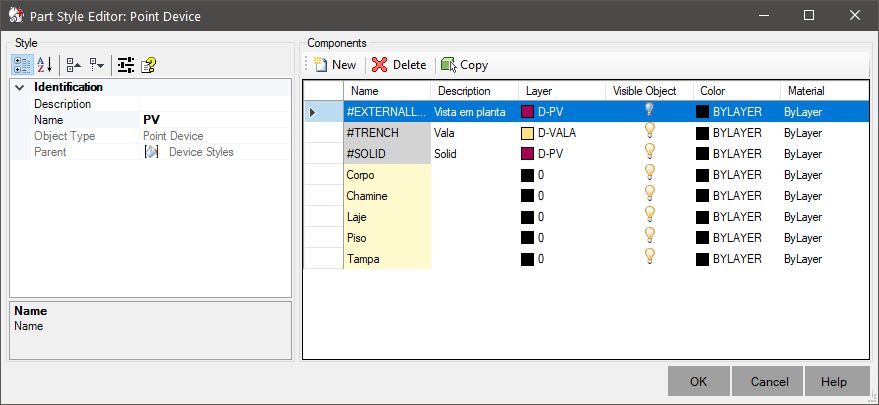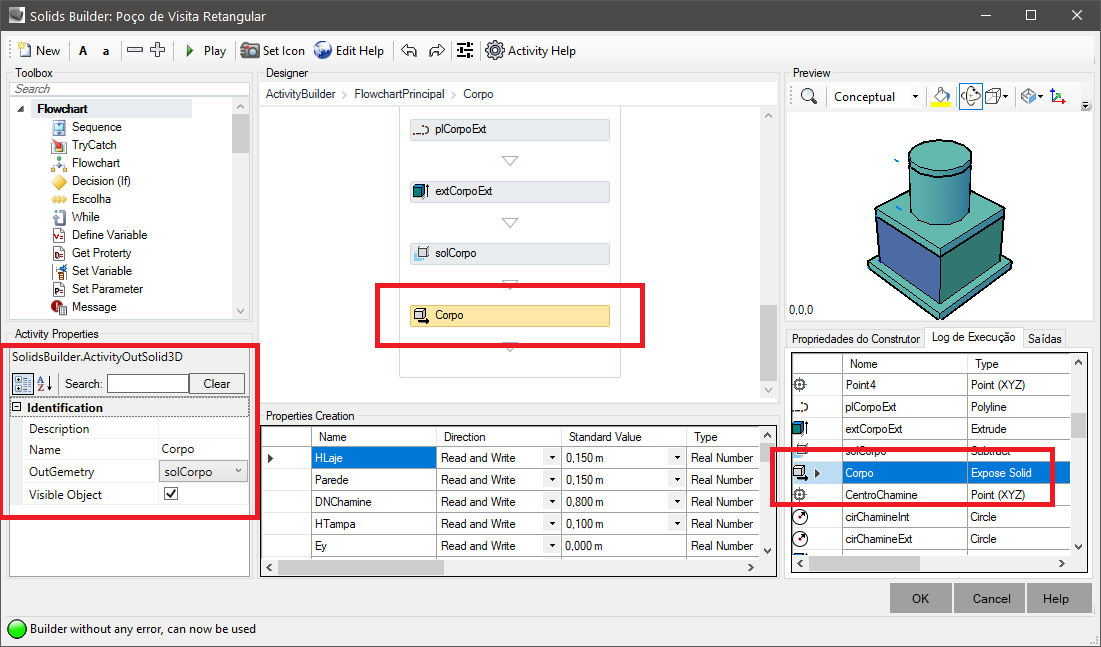Spot Device Style
Spot Device Style
They are styles that apply to devices  points.
These styles have the following properties:
points.
These styles have the following properties:
- Identification
- Name - name of the style
It is recommended to give names that associate with the type or subtype of the device, in case of using
a different style for each type/subtype
Avoid names that are too long, or that contain the following characters: '*', '>', '<', '/', '\', '"', ':', ';', '|', '=', '`', '#', ',', '?'
- Description - description of the style
Use in case you need to "explain" the use of the style in your template
- Plan view
- Block in Plan - Name of the block to be represented in plan (2D)
In some cases, you may want to replace the 2D representation of the device with a block, which may have other features.
For it to work correctly, the block must have the insertion point at coordinates (0,0,0).
The rotation will be given by the device and the scale will always be equal to 1
The point device style contains the following basic components, which appear in the Components frame:
- Solid -
settings for drawing the device solid, when no specific component (cover, body, chimney, floor, etc) is specified
- Ditch - settings for drawing the solid of the excavated trench
- Plan View - settings for projecting the plan view.
Note: the plan view is generated from a point above the device, so only the outer contours will be visible
In the Components frame, configure the columns for each device component:
- Name - component name
Note, for devices containing more than one solid, for example: a manhole, with cover, chimney, slab, body and floor, all with different materials:
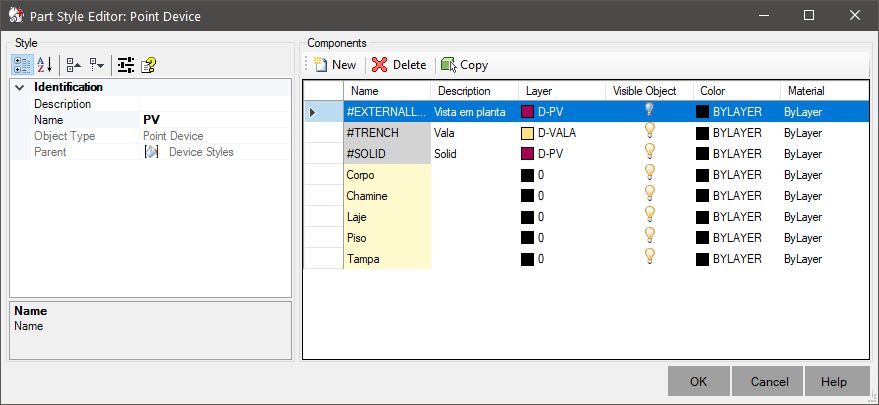
This name must match those device component names, which appear in the builder of the device and which are exposed by the activity  Expose Solid:
Expose Solid:
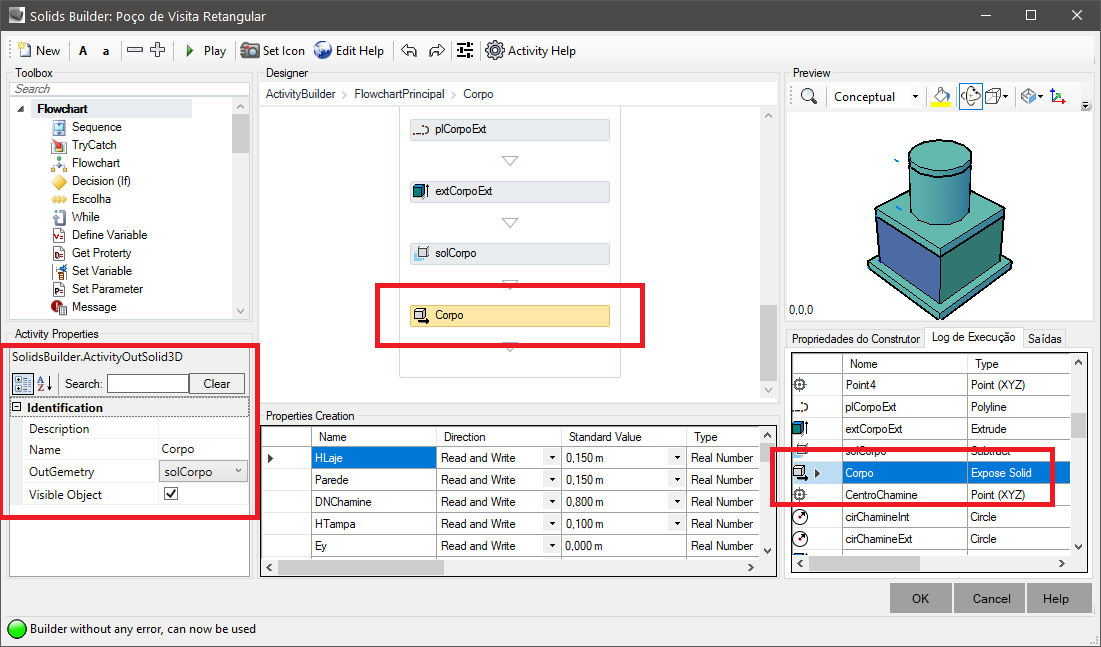
- Layer - layer on which the component should be drawn in the model space
- Visible Object - indicates whether the component should be drawn or not
Note: this is different from turning the layer on/off.
The component will or will not be part of the device definition
- Color - color in which the component will be drawn
- Material - material to be applied to the component when it is rendered
- Description - description associated with the component
Use to give context
To edit the color, line style, etc, click the right mouse button on the cell and to rename the layer, click the cell's name and edit its content.
Observe the norms for naming AutoCAD layers, avoiding the use of invalid characters.
![]() points.
These styles have the following properties:
points.
These styles have the following properties: