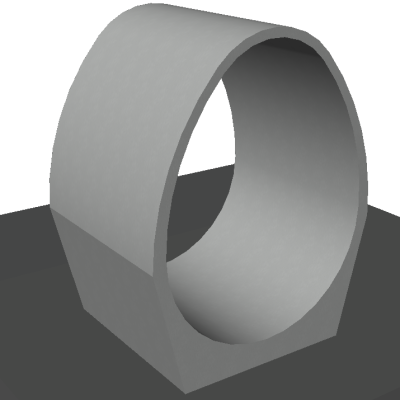 Filter Editor
Filter Editor
The filter editor lets you create filters for selected items. In a table style for example,
we can filter the devices Existing,
that do not have an associated Section.

In the image we see the buttons:
 Add Lines - to add rows to the table
Add Lines - to add rows to the table Remove Lines - to remove selected lines
Remove Lines - to remove selected lines
In the table, we have the following columns:
- Concatenator - concatenates a sub-expression with another, creating the logic of the expression
- ( - to add parentheses, which can change the execution order of sub-expressions
- Property - choose a property that can be evaluated
- Operator - it is the operator doing the check.
It compares the property value with a predefined value, or another property from a row below or above, depending on how it is configured
- Use Value - check to use an absolute value (number, text, etc) or uncheck if to use a value of another property
- Value - if the box above is checked, enter a value.
Note that it assumes the unit of measure of the selected property.
- ) - to close the open parentheses.
Note: you can change the execution order of sub-expressions
Add as many lines as necessary and fill in the necessary data to form a mathematical expression that can be
evaluated, as in the example:
( {Existing} = Yes) AND
( {Section} = <nothing> )
Watch the bottom of the screen, it will show information regarding the expression:
-
 Critical - the expression cannot be evaluated as it contains syntax errors
Critical - the expression cannot be evaluated as it contains syntax errors
-
 Warning - there is no expression that can be evaluated
Warning - there is no expression that can be evaluated
-
 Neutral - the resulting expression is well written and can be evaluated
Neutral - the resulting expression is well written and can be evaluated
