SOLIDOS Modeler - Point (XYZ)
 Point (XYZ) - creates a point given X, Y and Z ordinates:
Point (XYZ) - creates a point given X, Y and Z ordinates:
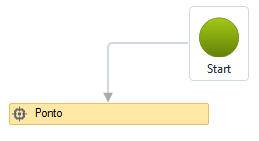
The Point (XYZ) activity has the following properties:
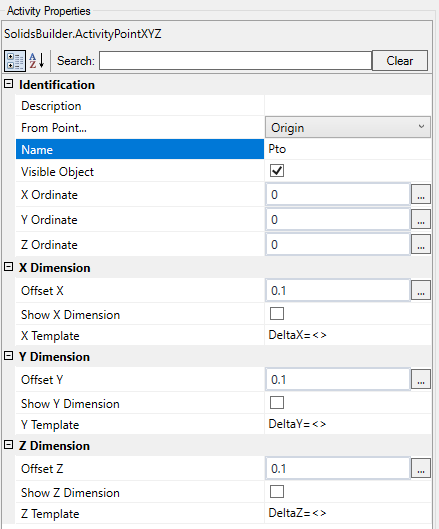
- Identification
- Name - name of the activity
The point name must follow the naming rules
- From Point - when you want to draw points with X, Y, Z relative to another point, choose it from the list
When the point is the Origin, it is considered that X, Y and Z are absolute values
- Visible Object - indicates whether or not the point should be drawn in the preview
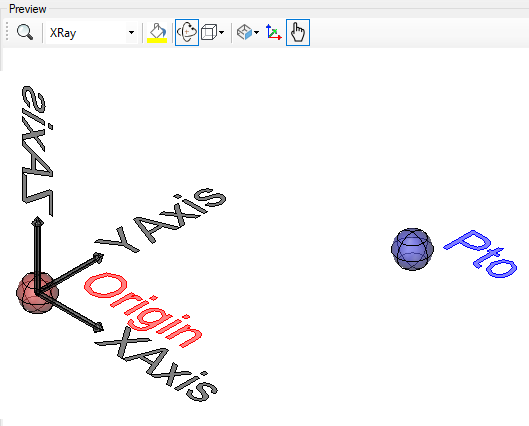
- X ordinate - a numeric value or a VB expression for X ordinate, absolute/relative
- Y ordinate - a numeric value or a VB expression for X ordinate, absolute/relative
- Z ordinate - a numeric value or a VB expression for X ordinate, absolute/relative
- Dimension in X
- X Offset - VB expression that distances the dimension line from the point position in the Y direction
- Dimension X - indicates whether to draw a dimension on the X axis between the origin point and the point itself
- X Template - a text template that provides the dimension
Use <> for the dimension
(Example: Delta x = <>)
- Dimension in Y
- Y Offset - VB expression that distances the dimension line from the point position in the X direction
- Dimension Y - indicates whether to draw a dimension on the Y axis between the origin point and the point itself
- Y Template - a text template that provides the dimension
Use <> for the dimension
(Example: Delta y = <>)
- Dimension in Z
- Z Offset - VB expression that distances the dimension line from the point position
- Dimension Z - indicates whether to draw a dimension on the Z axis between the origin point and the point itself
- Z Template - a text template that provides the dimension
Use <> for the dimension
(Example: Delta z = <>)
Below is an example of how the quotas look:

Note, these dimensions only appear in the preview of the model and then it will be possible to show or not show it in the preview screens of the device section
If the text gets too big/small, or the sphere that represents the point gets too big or small, use the buttons ( A, a,  ,
,  ) at the top of the screen to change the preview
) at the top of the screen to change the preview
Properties (for use in VB expressions)
implements the properties of the points
Methods (for use in VB expressions)
implements the methods of the points
![]() Point (XYZ) - creates a point given X, Y and Z ordinates:
Point (XYZ) - creates a point given X, Y and Z ordinates:
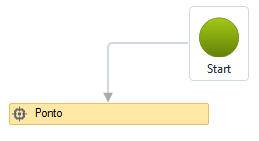
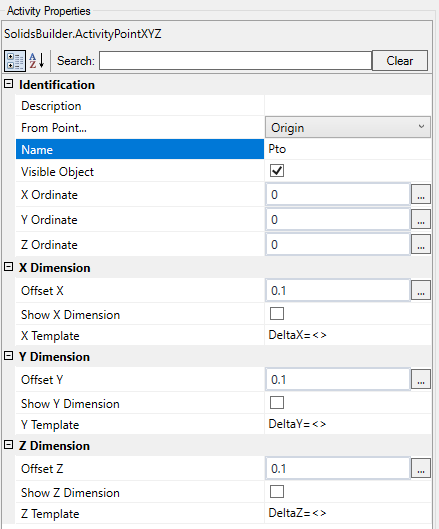
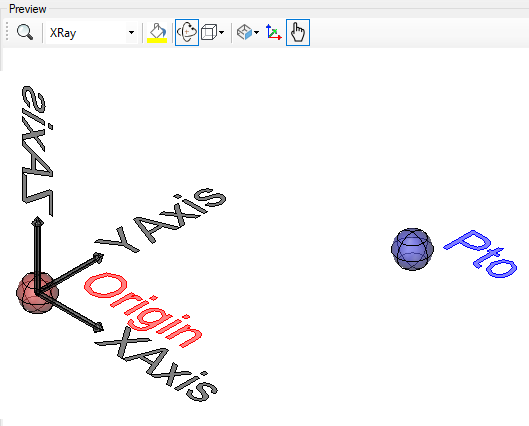

![]() ,
, ![]() ) at the top of the screen to change the preview
) at the top of the screen to change the preview