SOLIDOS Modeler - Point (Distance/Angle)
 Point (Distance/Angle) - creates a point relative to another, given a distance in the XY plane, an angle also in the XY plane and a relative elevation Z:
Point (Distance/Angle) - creates a point relative to another, given a distance in the XY plane, an angle also in the XY plane and a relative elevation Z:

The Point (Distance/Angle) activity has the following properties:
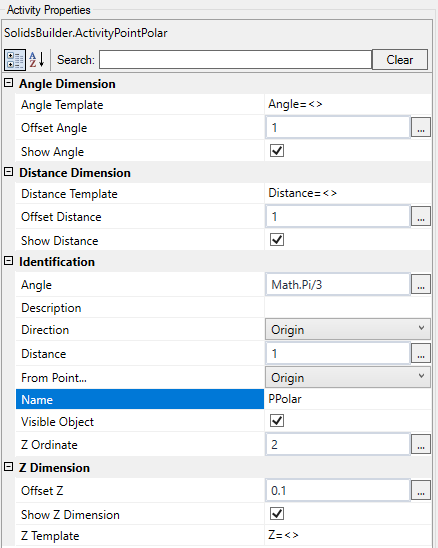
- Identification
- Name - name of the activity
The point name must follow the naming rules
- From Point - point from where you want to calculate the relative point
- Visible Object - indicates whether or not the point should be drawn in the preview
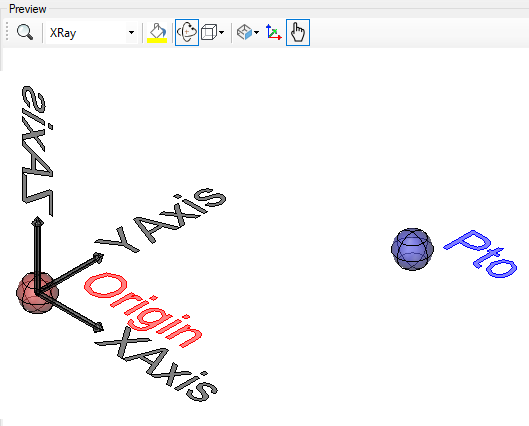
- Distance - a VB expression that evaluates the horizontal (XY plane) distance of the point from the origin point
- Angle - a VB expression that calculates an angle relative to the given directional vector, counter clockwise and given in radians
in the example, Math.PI / 2 is 90 degrees.
- Z ordinate - a numerical value or a VB expression for the Z ordinate, relative to the origin point
- Directional Vector - a third party
 GeometryPoint which indicates the axis from which to measure the given angle
GeometryPoint which indicates the axis from which to measure the given angle
Enter None if the angle is in relation to the X axis
- Angle Dimension
- Angle Offset - VB expression that distances the dimension line from the origin point position
- Dimension Angle - indicates whether to draw the angle dimension
- Angle Template - a text template that provides the dimension
Use <> for the dimension
(Example: angle = <>)
- Quotation on Distance
- Distance Offset - VB expression that distances the dimension line from the line connecting the origin to the point
- Dimension Distance - indicates whether to draw a dimension on the Y axis between the origin point and the point itself
- Distance Template - a text template that provides the dimension
Use <> for the dimension
(Example: Distance = <>)
- Dimension in Z
- Z Offset - VB expression that distances the dimension line from the point position
- Dimension Z - indicates whether to draw a dimension on the Z axis between the origin point and the point itself
- Z Template - a text template that provides the dimension
Use <> for the dimension (Example: Delta z = <>)
Below is an example of how the quotas look:

Note, these dimensions only appear in the preview of the model and then it will be possible to show or not show it in the preview screens of the device section
If the text gets too big/small, or the sphere that represents the point gets too big or small, use the buttons ( A, a,  ,
,  ) at the top of the screen to change the preview
) at the top of the screen to change the preview
Properties (for use in VB expressions)
implements the properties of the points
Methods (for use in VB expressions)
implements the methods of the points
![]() Point (Distance/Angle) - creates a point relative to another, given a distance in the XY plane, an angle also in the XY plane and a relative elevation Z:
Point (Distance/Angle) - creates a point relative to another, given a distance in the XY plane, an angle also in the XY plane and a relative elevation Z:

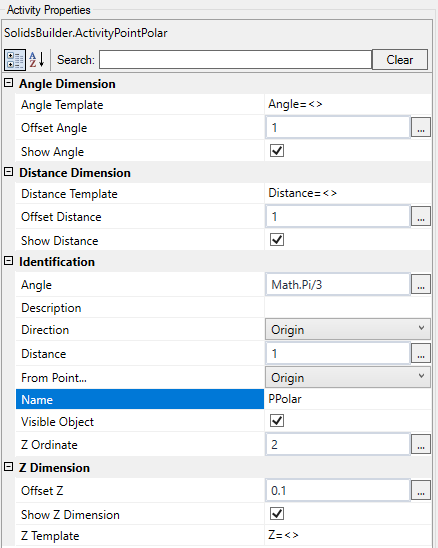
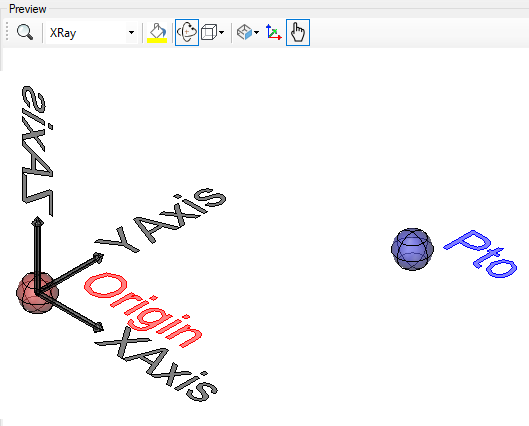

![]() ,
, ![]() ) at the top of the screen to change the preview
) at the top of the screen to change the preview