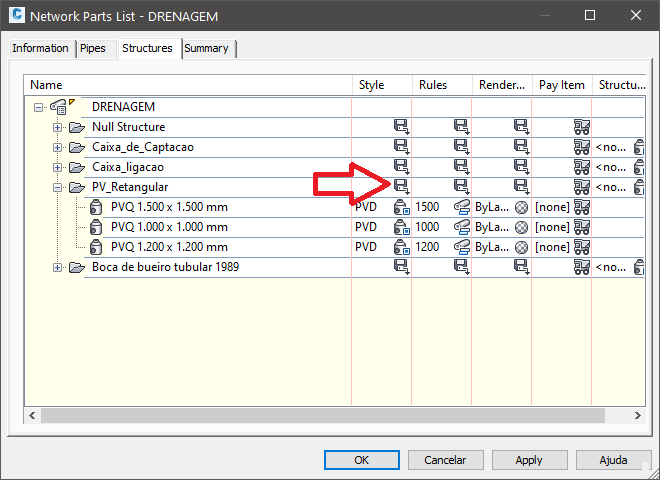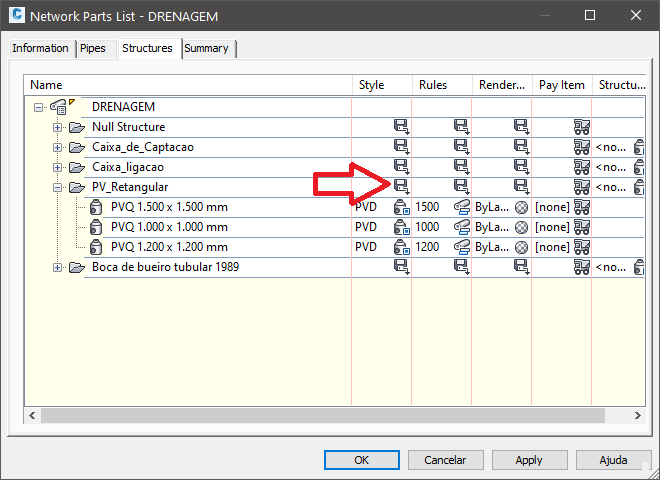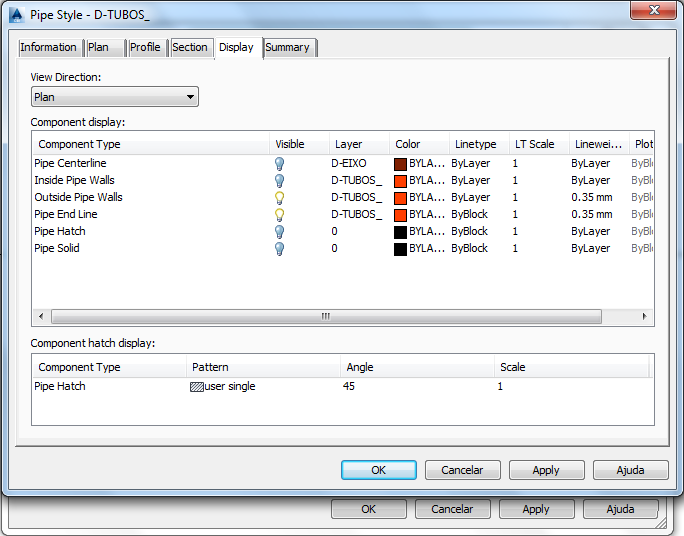Styles
Editing styles is quite simple actually.
And the best place to start is the Parts List.
Open it (EDITNETWORKPARTLIST command) for editing and select the Pipes Tab.
Expand the first Parts Family.
Note: that you can define a unique style for all parts family by clicking the icon labeled:
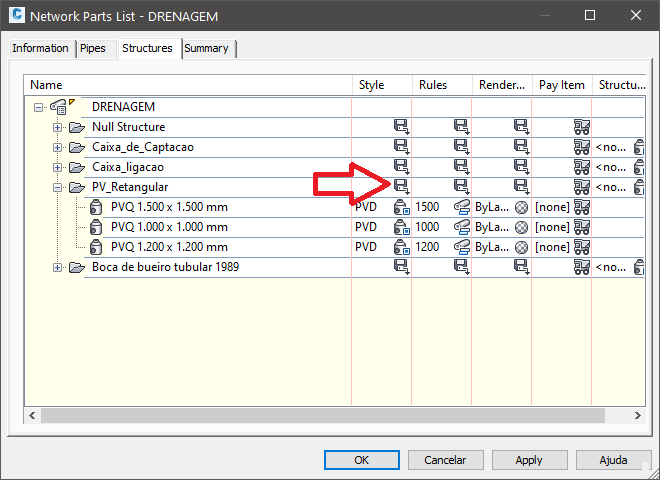
Optionally we can define a style for each partsize by clicking on the same column (Style) partsize to be defined.
Anyway, will open this screen, click to edit the style:
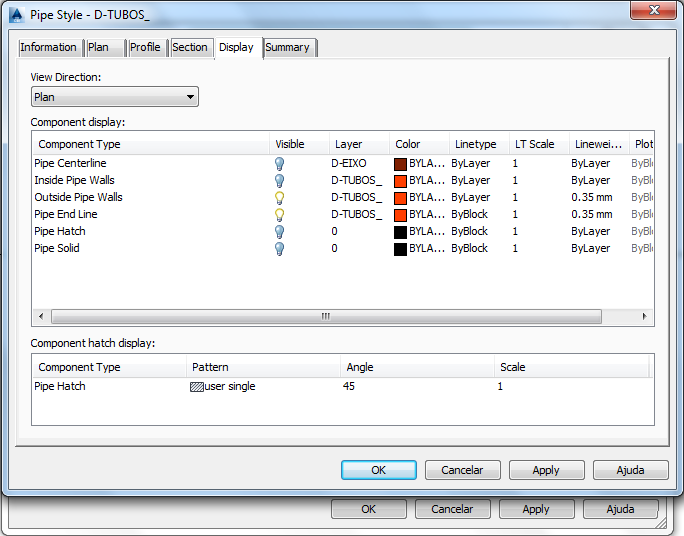
The editing screen contains tabs style common to all style: "Information", "Display" and "Summary".
These tabs
are present in all types of objects.
The other tabs: "Plan", "Profile" and "Section" control how the pipe will appear in plan, profile and section respectively.
In the tab display, we have to configure the layer and properties to view on "Plan", "Model", "Profile" and "Section".
This part is identical to the editing style of any other element.
If we change our parts list, it may be that the structures or pipes are already launched in a different style from the parts list.
This can be a drawback.
If so, I suggest using the commands  SwapStruct,
SwapStruct,
 SwapPipe instead.
SwapPipe instead.
Or use the command  CReset to reset the style to that of Parts List.
CReset to reset the style to that of Parts List.
 Edits structures styles is identical.
Edits structures styles is identical.