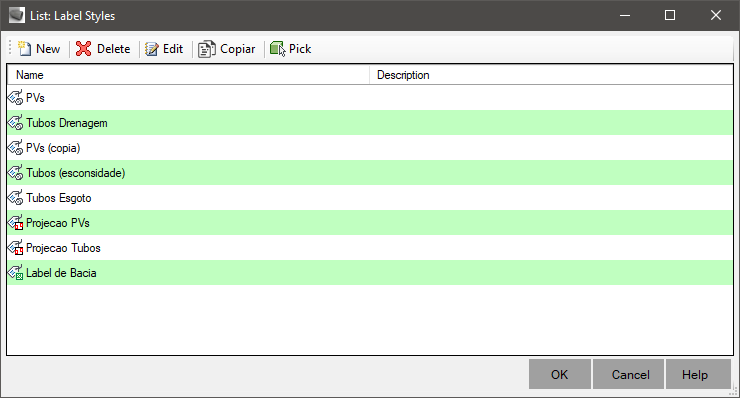SLABELSTYLES
SLABELSTYLES
The command
 SLABELSTYLES creates and edits label styles applicable to devices, catchments, sectors or projections.
SLABELSTYLES creates and edits label styles applicable to devices, catchments, sectors or projections.
To use, call SLABELSTYLES from the command line, menu, toolbar, in the Ribbon choose the style you want to edit:
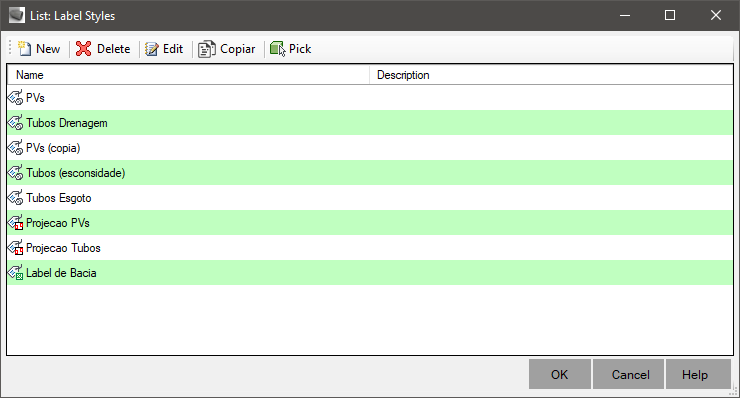
On this screen you can:
 New - Create a new label style
New - Create a new label style
When clicking to create a new label style, you will be asked to choose which type:

Choose one of the types and click the OK button Delete - Delete selected styles if not in use
Delete - Delete selected styles if not in use Edit - Edit the selected style
Edit - Edit the selected style Copy - Copy and edit the selected rule
Copy - Copy and edit the selected rule Pick - select on the model space an item that has the style you want to edit
Pick - select on the model space an item that has the style you want to edit
The label style allows you to add texts, lines or even blocks to compose the label (label).
In the example below, a style for a device label, in this case a manhole:

On this screen, use the buttons at the top of the screen to add/delete components:
 Text - adds a text component
Text - adds a text component Line - adds a line component
Line - adds a line component Block - Adds a block component
Block - Adds a block component Delete - deletes the current component
Delete - deletes the current component Sort Components - allows you to sort the components
Sort Components - allows you to sort the components
When adding a block component, it should generally be "underneath" the text component, use this option to change the order that components are created
Note: if you hang one component on another and change the order, this may cause a circular reference. This occurs because
a component should only be hung on another that has already been inserted
 Preview - show/hide the preview
Preview - show/hide the preview Leader Visibility - shows the label with/without leader
Leader Visibility - shows the label with/without leader
See the topic Settings / Label Styles to learn more
![]() SLABELSTYLES creates and edits label styles applicable to devices, catchments, sectors or projections.
SLABELSTYLES creates and edits label styles applicable to devices, catchments, sectors or projections.