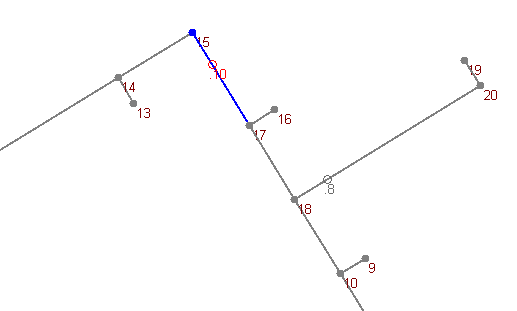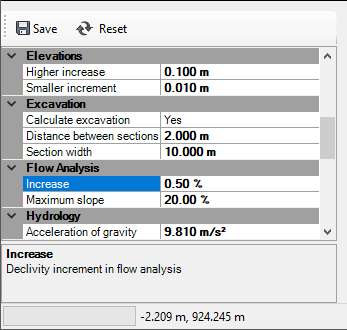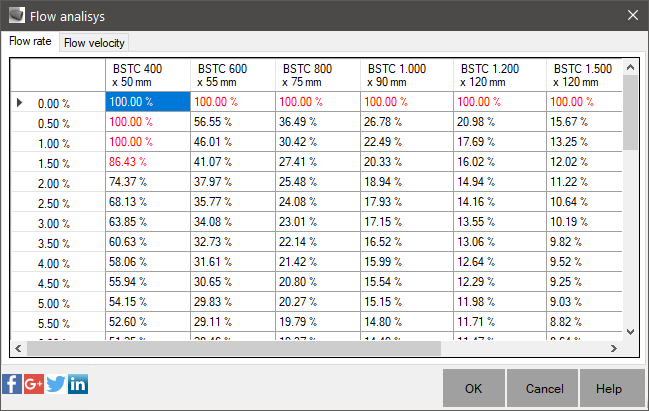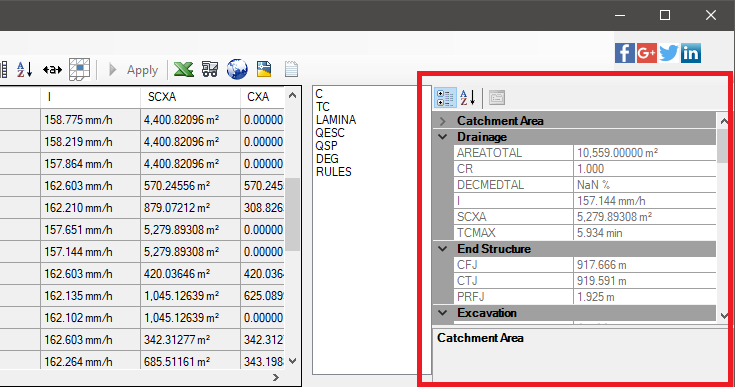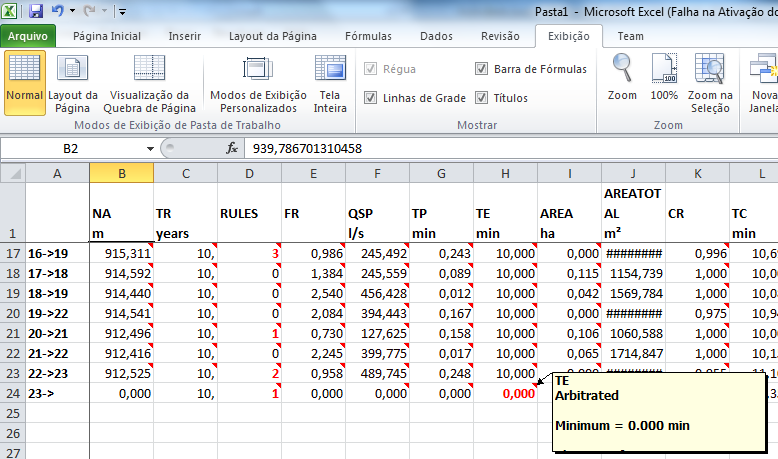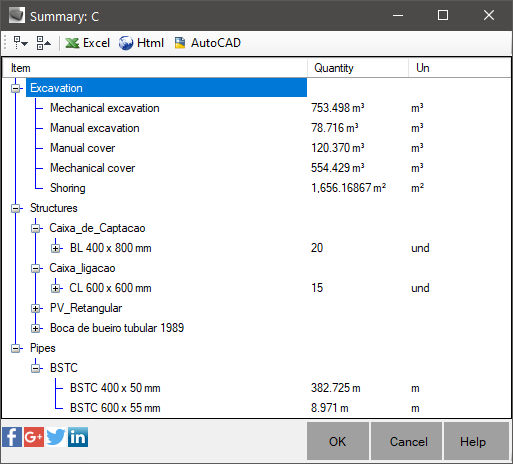Main Toolbar Buttons
The menu contains some tools that are used less frequently, for example:
-
File, where you can export the current worksheet to Microsoft Excel, html, or draw on the screen
-
Columns, Here you choose which columns in the spreadsheet are visible, which the format of data in them,
can change the number of decimal places or unit of each,
besides showing or not units in the cells:

-
Lines, In this menu, you can select the rows that have some specific error.
Quite useful when calculating, for selecting multiple rows at the same time, you can fix more than one problem at a time, with one click only.
For example, if the filter lines whose slope is less than the minimum one and ten rows have this problem, simply clicking the button of increasing depth, and probably downstream
all lines will be resolved with a few clicks.
In this menu you can filter the rows whose pipes interfere with other pipes from other networks.
It simplifies verification, where elevations are calculated only at the point of intersection of the pipes.
For example, the plant below, we see the intersection of two pipenetworks marked
(red circle):
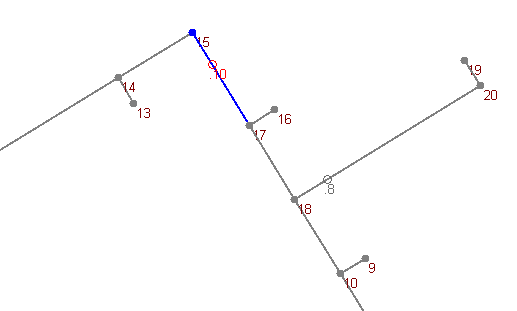
In the profile we see:

Note: that the pipe "10" is in red color in profile and the plant appears too red circle indicating the position.
Note: that interference structures are not listed.
In these cases you should run the "Interference Check" 's own Civil 3D, given the fact that most of this interference occurs at junctions between pipes and not the structures themselves.
Following the Overview of the buttons found in the spreadsheet:

Its functions are:
-
 Sort -
Sort lines
from upstream to downstream.
Sort -
Sort lines
from upstream to downstream.
-
 Zoom - Zooms in on selected plant extracts.
It may be useful when the preview is not sufficient.
Advise have 2 monitors in these cases, so you can view a spreadsheet, and another
the plant.
Zoom - Zooms in on selected plant extracts.
It may be useful when the preview is not sufficient.
Advise have 2 monitors in these cases, so you can view a spreadsheet, and another
the plant.
-
 Zoom More - Zooms in plant 2x.
Zoom More - Zooms in plant 2x.
-
 Zoom Less - Reduces zoom in plant by haLAMINA.
Zoom Less - Reduces zoom in plant by haLAMINA.
-
 Undo - Undo the last change.
Undo - Undo the last change.
-
 Redo - Redo the last change.
Redo - Redo the last change.
-
 Numbering - re numbers network.
Only be applied to elements in plan, when you click the
Numbering - re numbers network.
Only be applied to elements in plan, when you click the  "Apply" button.
"Apply" button.
-
 Flow
analysis - Displays the tabular results of flow capacity of the full section and actual water height flow of each of partsize PartFamily selected in the first pipe sheet.
Analyze This uses the parameter " Maximum Slope " " Increment " seen on the " Worksheet " in the number of parameters:
Flow
analysis - Displays the tabular results of flow capacity of the full section and actual water height flow of each of partsize PartFamily selected in the first pipe sheet.
Analyze This uses the parameter " Maximum Slope " " Increment " seen on the " Worksheet " in the number of parameters:
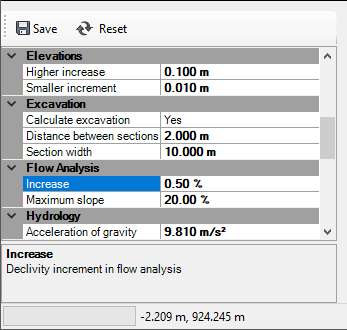
Clicking, will be shown at the box flows:
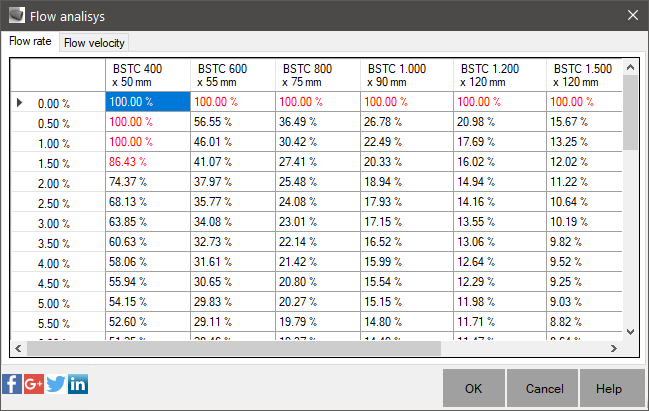
Note: that some cells are shown in red.
It pairs are diameter/slope that violate the maximum or minimum speed, water height or flow.
If you select a cell and click " OK " worksheet will set the diameter and the slope of the line selected for these values.
-
 Minimize
- Minimize the diameters of all pipes, the dimensions of the structures and
Coatings minimum puts the pipes.
By clicking, you will see the screen below:
Minimize
- Minimize the diameters of all pipes, the dimensions of the structures and
Coatings minimum puts the pipes.
By clicking, you will see the screen below:

it, select the items to minimize.
You must start calculating networks minimizing these new values
-
 Refill - Reloads the original data of the network before applying changes
Refill - Reloads the original data of the network before applying changes
-
 Surfaces - Shows the screen to select and configure the surfaces should be shown
Surfaces - Shows the screen to select and configure the surfaces should be shown
-
 Layout - Change the layout of the spreadsheet, putting the thumbnails horizontally or vertically
Layout - Change the layout of the spreadsheet, putting the thumbnails horizontally or vertically
-
 Properties - Hides or shows the properties screen.
If you will not change anything in the properties of the network, let hidden preview for the profile of plant and occupy all the available area.
Properties - Hides or shows the properties screen.
If you will not change anything in the properties of the network, let hidden preview for the profile of plant and occupy all the available area.
-
 Line Properties - Hides or shows the properties screen of the selected line.
In many scenarios it is easier to edit the values in this screen:
Line Properties - Hides or shows the properties screen of the selected line.
In many scenarios it is easier to edit the values in this screen:
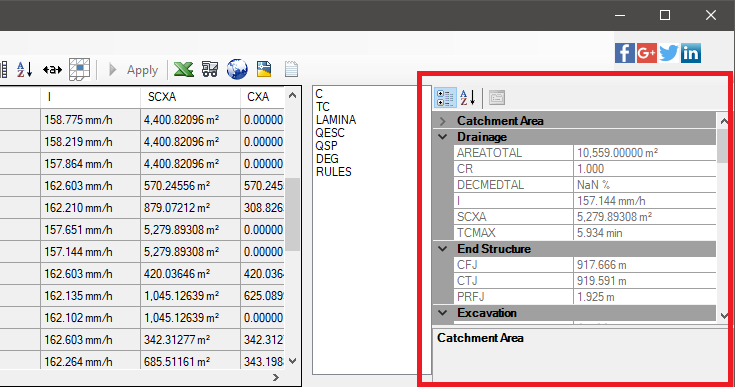
-
 Expands columns - Expand the columns to display values.
To change something in the spreadsheet, it may be that the value does not show completely inside the cell.
Does not affect the value, only the visibility of it.
Expands columns - Expand the columns to display values.
To change something in the spreadsheet, it may be that the value does not show completely inside the cell.
Does not affect the value, only the visibility of it.
-
 Freeze Panels - Freezes and thaws panels.
Affects the columns to the left and rows above the current cell.
Freeze Panels - Freezes and thaws panels.
Affects the columns to the left and rows above the current cell.
-
 Apply - Applies to pipes
and structures, slope, elevation and dimensions.
Of course you should have your license on the day that this button to take effect.
Apply - Applies to pipes
and structures, slope, elevation and dimensions.
Of course you should have your license on the day that this button to take effect.
-
 Export to Excel - Export spreadsheet for Microsoft Excel.
You will need to license the software for this command to work properly.
Export to Excel - Export spreadsheet for Microsoft Excel.
You will need to license the software for this command to work properly.
You will be prompted to export the formatting and violated rules:

And it will be shown like this:
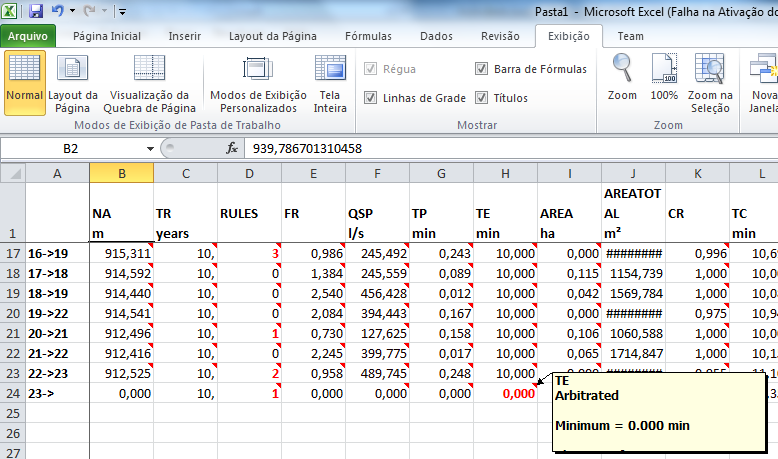
-
 Export to HTML - Export spreadsheet to HTML file.
You will need to license the software for this command to work properly.
Export to HTML - Export spreadsheet to HTML file.
You will need to license the software for this command to work properly.
You will be prompted to export the formatting and violated rules:

And it will be shown like this:

-
 Export excavation - Export excavation spreadsheet for Microsoft Excel.
You will need to license the software for this command to work properly.
Export excavation - Export excavation spreadsheet for Microsoft Excel.
You will need to license the software for this command to work properly.
-
 Summary - Calculates the summary materials and excavation of the current network.
It will show the worksheet:
Summary - Calculates the summary materials and excavation of the current network.
It will show the worksheet:
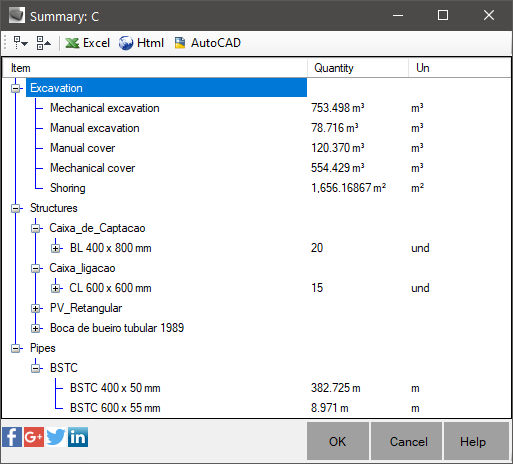
Note: that this table is identical to that presented by the command  CRESUMO and you can export these results, if you have the software license.
CRESUMO and you can export these results, if you have the software license.