In the lower frame, determines the format of the table, indicating which columns will be processed, which lines will have in the tables titles, and can merge to better present the results and, of the selected alignments, indicate which profiles, sections or corridors to extract data:

When adding columns, it may be that you want to change the order of the columns. Enough click and hold click the column in the upper column and drag to the position appropriate.
If it is interesting that keywords are merged in the sentence lines, select the lines and click the ![]() Merge button.
Merge button.
Note that in the headings of the columns, the associated property name. Stop the mouse over it to know the full path in the properties frame. The line of headers is used to give a name &column and can be edited by double-clicking it. This line is not added in the tables.
The first, second, and third columns of the table template do not included in the results, as well as the headings of the columns.
Note that when you select a column in the table template, the formatting table will show how the data will be formatted. Thus, the same property can be shown differently in different columns, for example the station can be shown as raw station in one column and formatted indexed in another. See format.
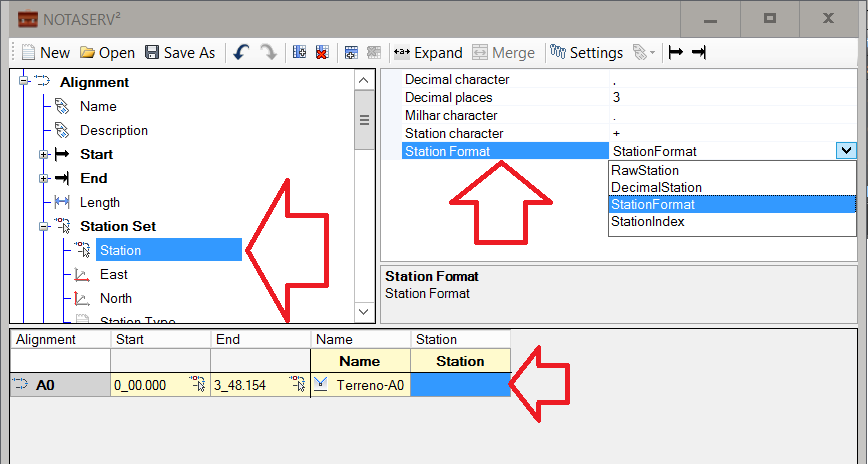
Finally, indicate in the column what is the origin of the data of the profiles, sections and corridors. Tip: If you will add more than one column that depends on the same profile, section, or aisle, add the first column, the corridor, profile or section and then add the other columns. So the program automatically fills in the appropriate value in the other columns.
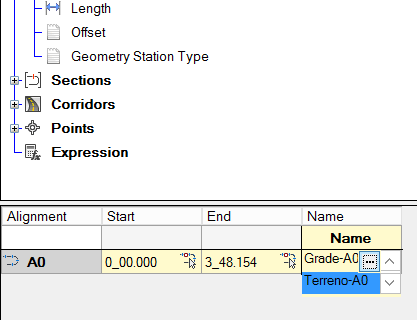
Note that some data may require repeating columns. For example, runners may have a varying number of sidewalks. In this case, add one column to each stool. The program will go fill the columns as needed.