To install SOLIDOS (valid for all versions of Civil 3D supported by SOLIDOS: Civil 3D 2016 and higher), follow these steps:
| Civil 3D | DLL to load |
|---|---|
| Civil 3D 2020 | ./dotnet_4/SOLIDOS_2020.dll |
| Civil 3D 2021 | ./dotnet_4/SOLIDOS_2021.dll |
| Civil 3D 2022 | ./dotnet_4/SOLIDOS_2021.dll |
| Civil 3D 2023 | ./dotnet_4/SOLIDOS_2021.dll |
| Civil 3D 2024 | ./dotnet_4/SOLIDOS_2021.dll |
| Civil 3D 2025 | ./dotnet_8/SOLIDOS_2025.dll |
| Civil 3D 2026 | ./dotnet_8/SOLIDOS_2025.dll |
![]() Note: Civil 3D is dependent on the unit system used (Toolspace / Settings / Drawing Settings / Units And Zone / Drawing Units):
Note: Civil 3D is dependent on the unit system used (Toolspace / Settings / Drawing Settings / Units And Zone / Drawing Units):
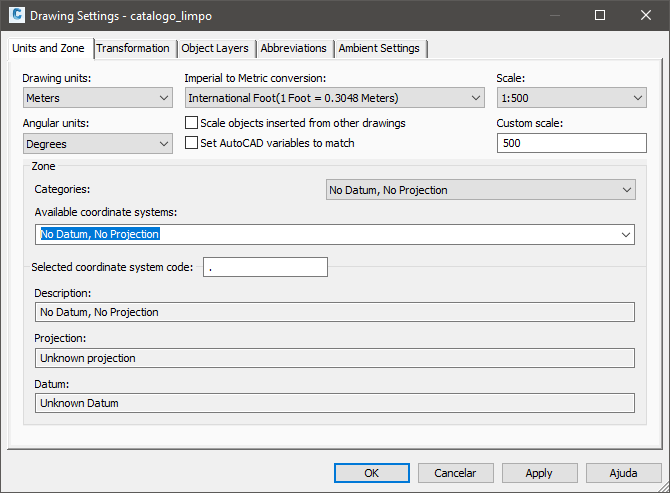
The SOLIDOS program is codependent on the unit system, as it stores the default or calculated values for all managed elements in the unit system used. Therefore, when importing catalogs, styles, etc., make sure you are using files with equal measurement systems
If the plugin does not load or the help file appears blank: